In time for tax season, we've added the ability to send year-end giving summaries in bulk to your supporters. You'll now have the option to add in year-end summaries as a mail merge field in Engage or to bulk email your contacts a PDF summary if they've given in the year you select.
Adding year-end summaries as a merge field in the Engage email editor
If you'd like to send a more personalized message, add the year-end summary as a merge field in the Engage email editor.
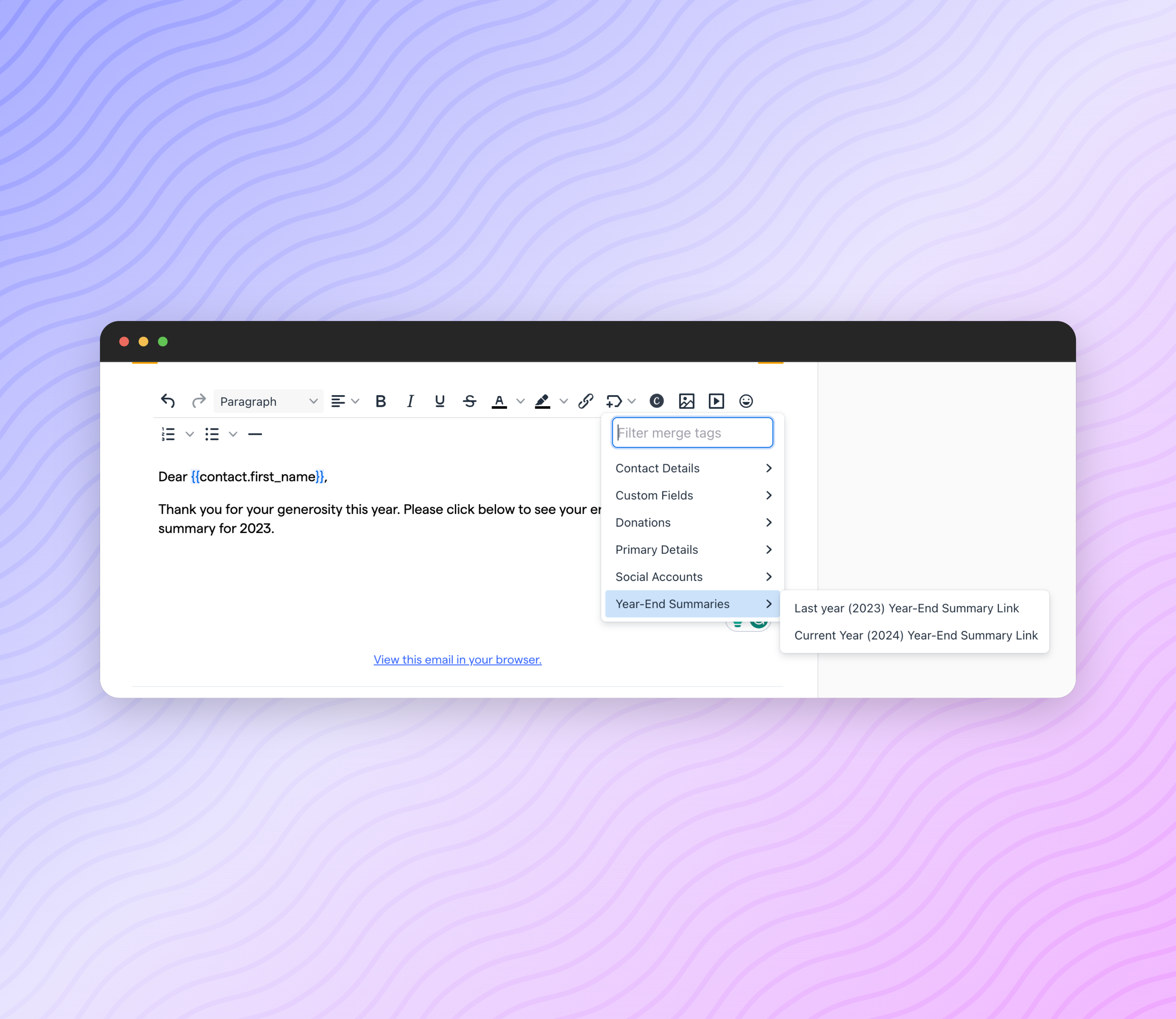
You'll click on the
Merge Tags
icon > Year-End Summaries
and then select whether or not you'd like to send a summary for Last Year
or the Current Year
. Once you've added the merge field, you can finalize your message and send it to your chosen segment.
Pro tip:
We recommend only sending Year-End summaries to donors who had at least one transaction in the year you selected. To do this, you can filter by donors who have transactions in the year you'd like to send out a summary on Step 1
of creating an Engage email. 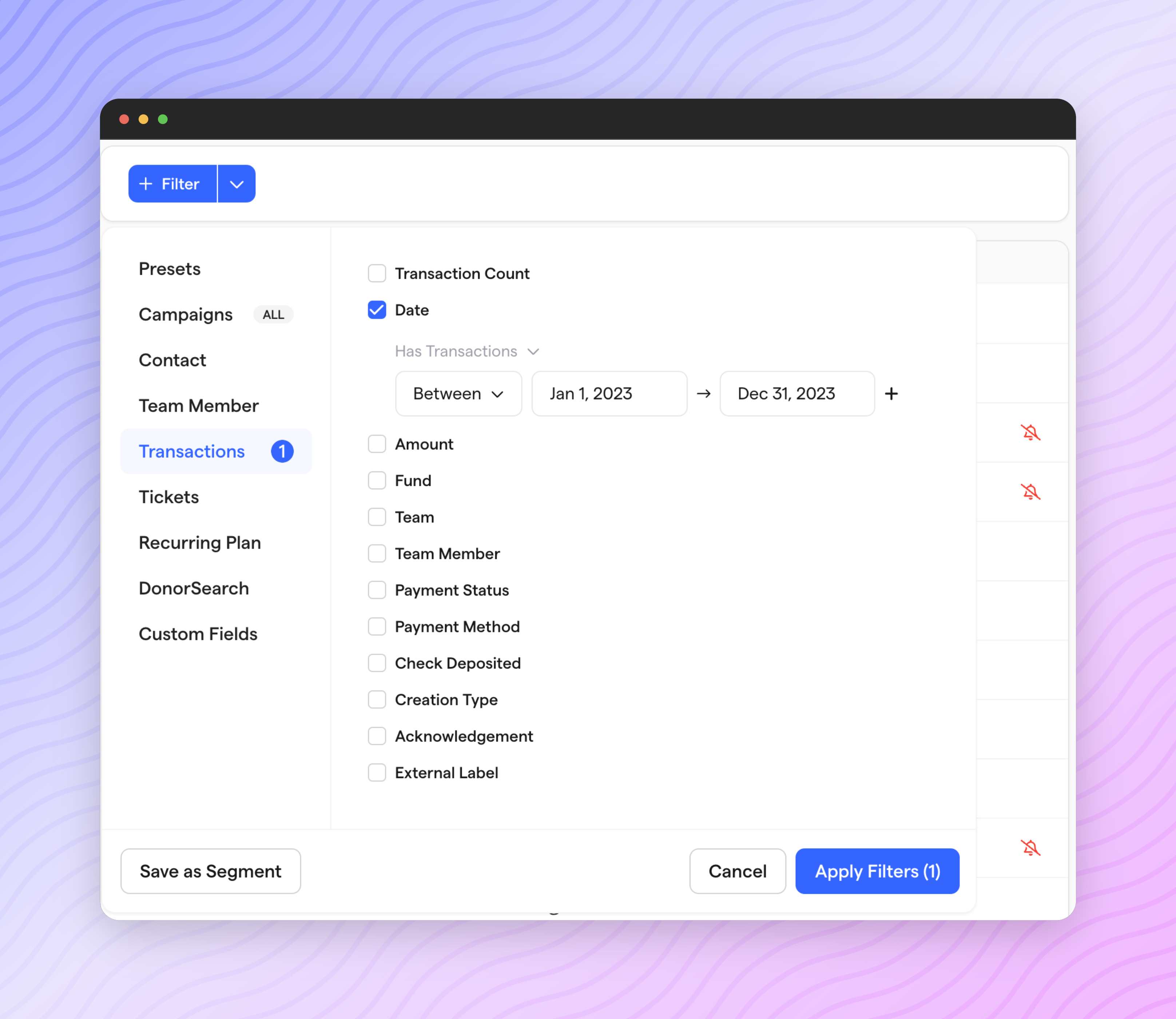
Sending out year-end summaries from the contacts page
If you'd like to send out year-end summaries to your donors without a custom message, you can do so on the Contacts page by clicking
Actions
> EOY Summaries
and then selecting the Email my contacts
option. You'll need to confirm that you authorize Givebutter to email your contacts giving summaries and that the summary year you selected is correct. Once you're ready to send, click Email selected year
. 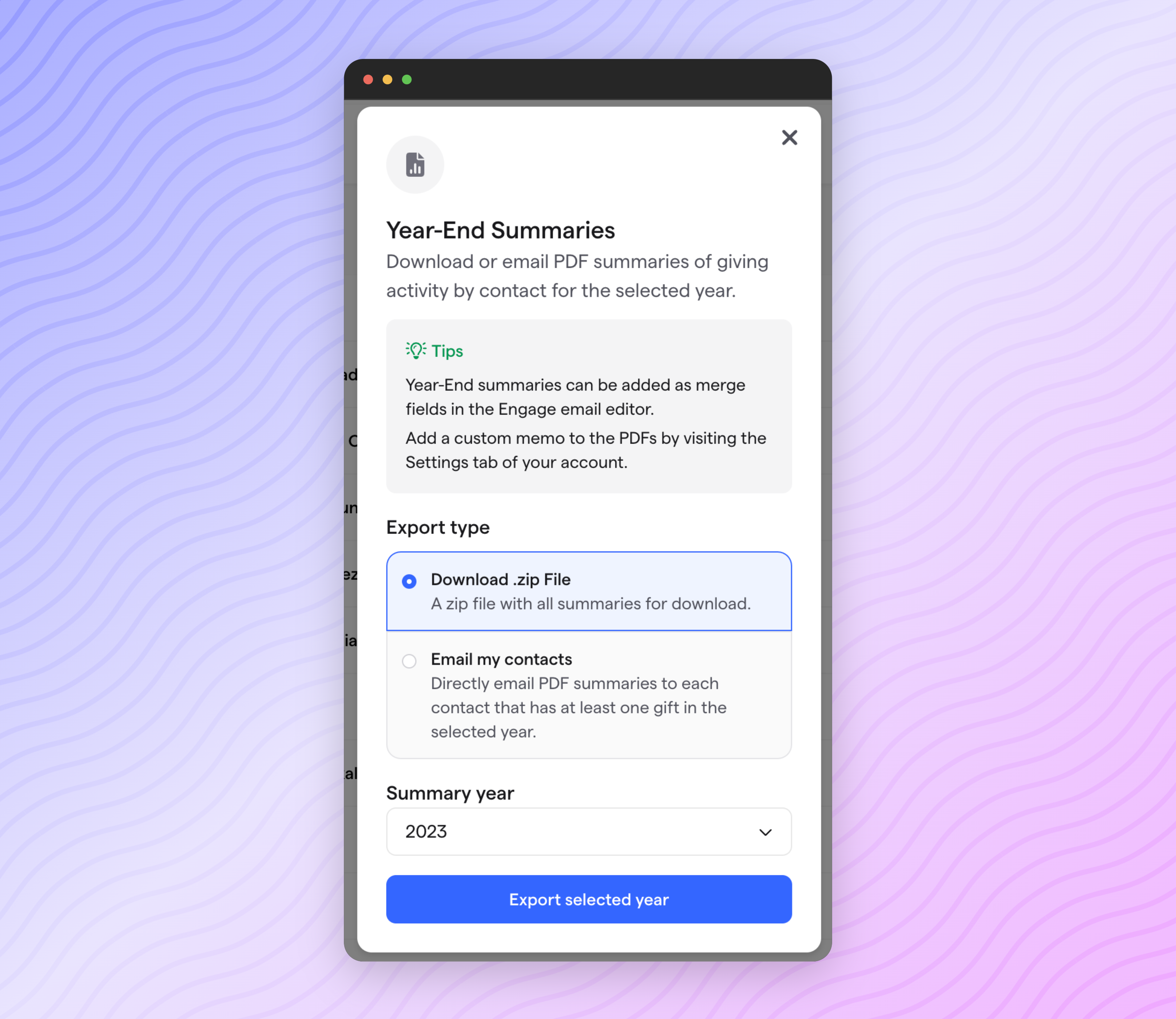
Giving summaries will not be sent to contacts who did not make a gift to your organization in the year you selected.
Adding a message to your year-end giving summary
You can add a message to the PDF summary contacts receive under
Account
> Settings
> Year-End Summary
. This can be used to provide any relevant tax information or instructions to your donors. 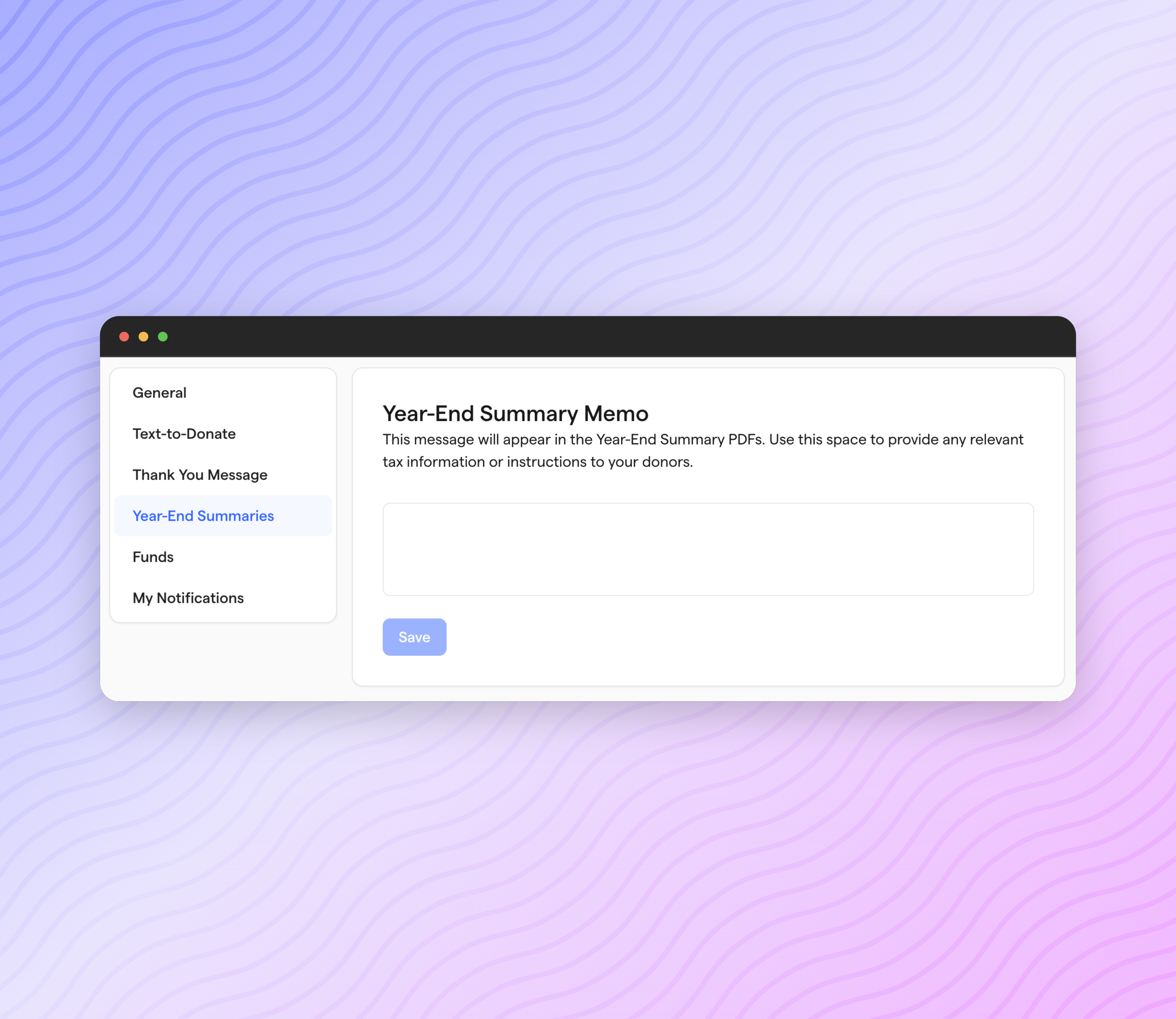
To learn more about sending year-end giving summaries, check out our
help center article
on this feature.