Today, Givebutter is excited to launch
Ticket bundling!
Ticket bundling allows you to package groups of tickets into bundles, streamlining the process for organizations and attendees.
Key features
Multiple ticket types:
Include different ticket types within one or more bundles to streamline the checkout process.Customizable quantities:
Set the quantity for each ticket type for individual sale and/or a bundle.Personalized bundles:
Name your bundle, provide a description, and add an image.Improved tracking:
Easily view and manage individual and bundle ticket sales in the dashboard.Inventory management:
Givebutter automatically manages ticket inventory to help prevent overselling between bundles and individual sale tickets.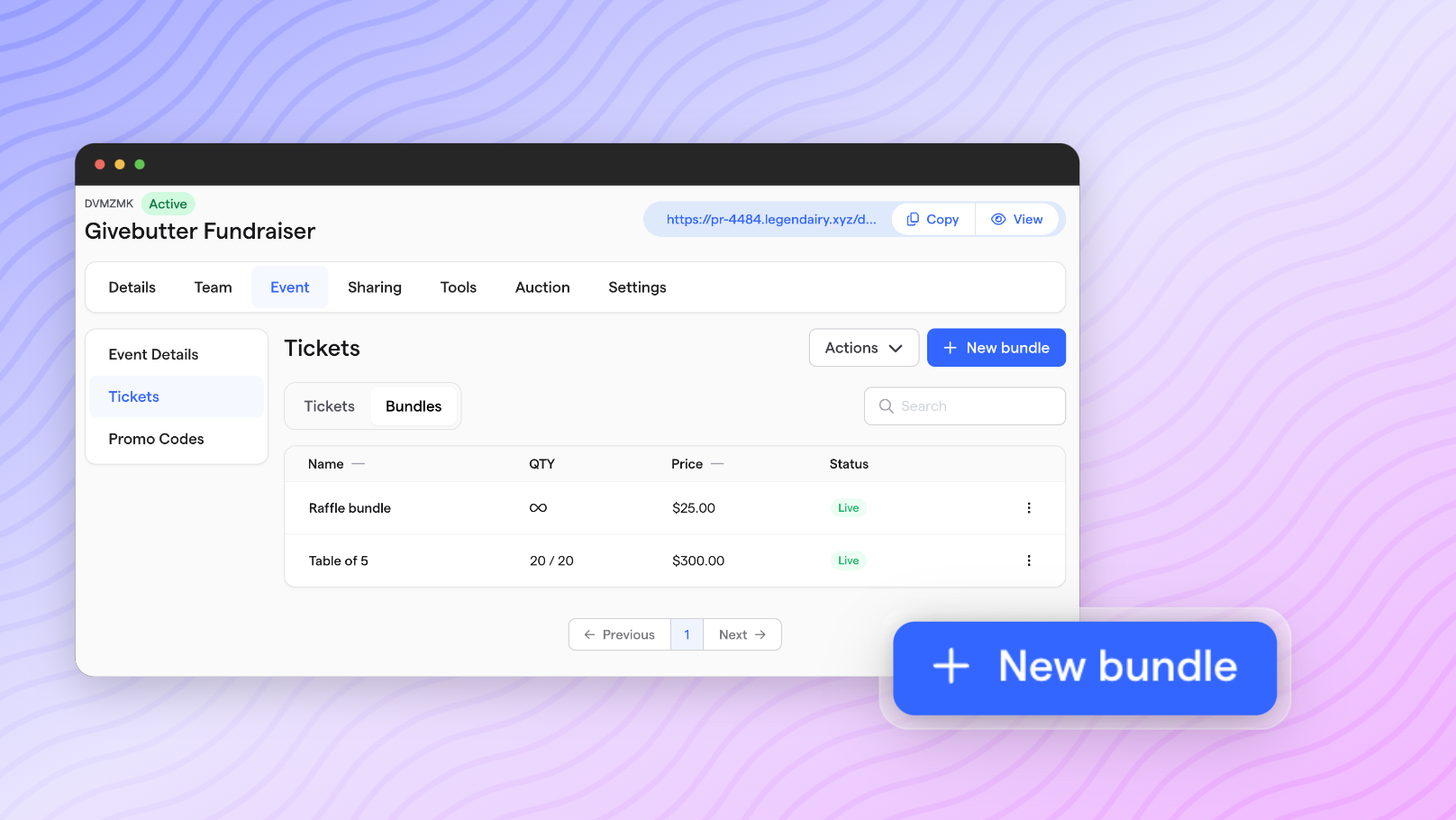
Ticket bundling makes managing your event ticket sales easier for attendees looking to purchase tickets in bulk. Here are some ways ticket bundling can be used to power your next event.
Sponsorships:
Create custom packages for sponsors to easily select and purchase their desired offerings.Tables:
Sell tables to attendees, allowing them to include meal tickets or preferences to gather attendee information ahead of time.Groups or Blocks:
Offer discounts by selling a group of tickets in a single purchase.Raffles:
Set quantities for drawing entries.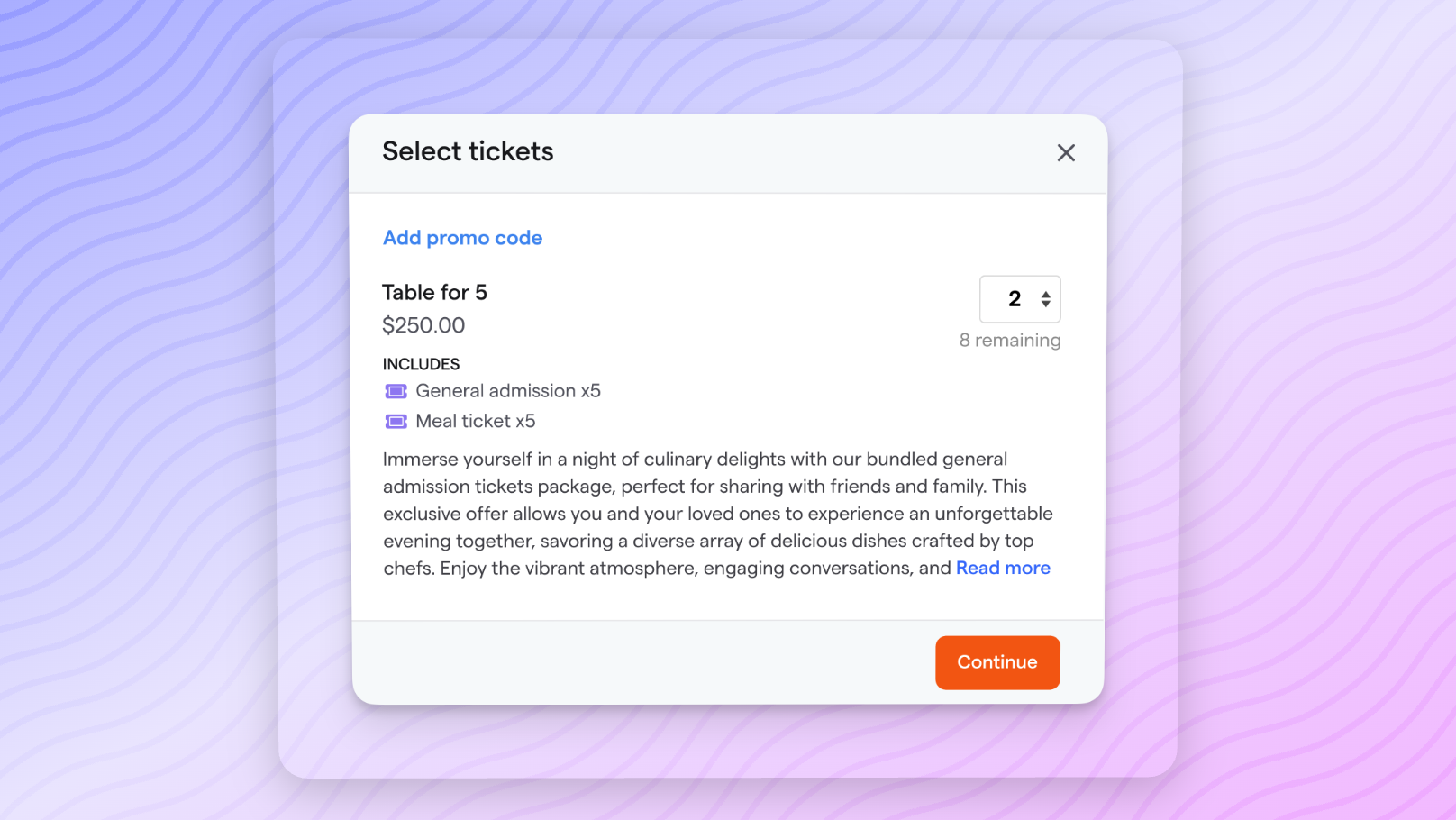
Getting started with ticket bundling
From your upcoming campaign, select
Event
> Tickets
. If you haven't created any tickets, you'll need to do this before creating a ticket bundle. To create a Ticket bundle, switch to the
Bundles
tab in the table. Select + New bundle
, and add all the necessary details for your bundle.You can track and manage all tickets and bundles using our tables, which display all the essential information needed to maintain ticket sales.
Check out this Help Center article for more in-depth instructions on how to set up bundles!
Admin-only custom fields
This new setting in the ticket creation drawer allows you to hide a custom field during the checkout process to supporters. The field will still appear on the ticket transaction and remain editable for an admin in the dashboard. This is a great solution for table seating!
To enable this setting on tickets, navigate to
+ Add custom field
, select the type, and then toggle on the Hide field
setting. New Givebutter Dashboard
Our dashboard just received a fresh new look! This redesign makes it sleeker and more intuitive than ever.
Navigation updates
We’ve made structural improvements by consolidating key features into singular tabbed pages rather than multiple sub-navigation items. For example, you can now find
Transactions
, Tickets
, and Recurring Plans
all in one place. No more digging through sub-menus—everything is streamlined for quicker access.Quick actions
Efficiency is key, so we’ve introduced Quick Actions to help you get things done faster. You can now instantly:
- Add a new contact
- Record a new transaction
- Create a campaign
- Import data

Plus, you can
pin your most important campaigns
directly to the sidebar.
Global search
The new Global Search feature allows you to search for anything within your dashboard, making navigation faster and easier. Quickly find
contacts, transactions, campaigns, recurring plans, or tickets
. Our Help center
is also available in the search bar—answers to your questions are always at your fingertips.
24/7 support
We’re here whenever you need us! Our 24/7 Support is here to ensure you get the help you need exactly when you need it.
🚀
The Spread

Get the full spread on these updates and more by watching our product launch event The Spread!