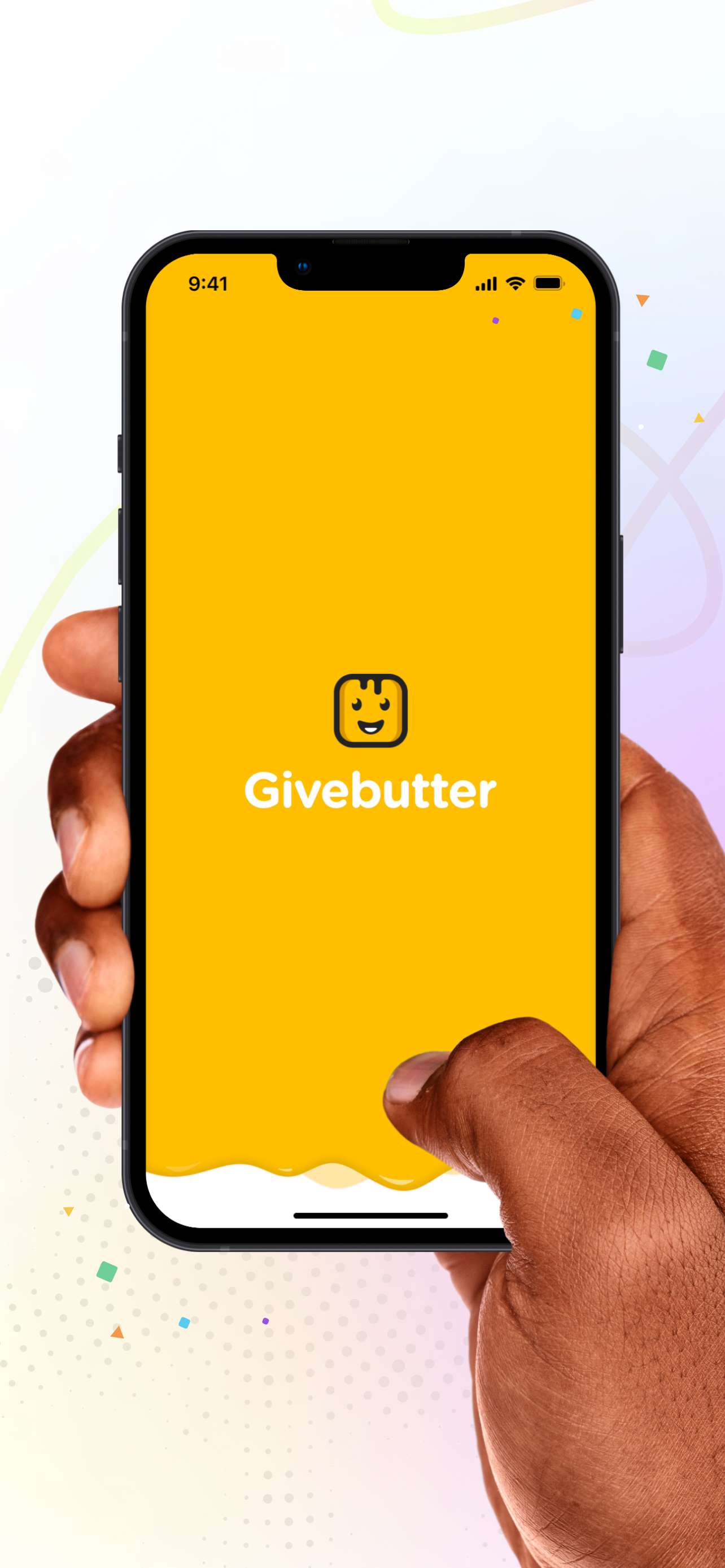
In-person donations has been one of the most requested features for Givebutter. Our mobile app offers this and more!
With our mobile app, you can:
- Accept in-person donations via a card reader
- Check-in event attendees
- Get live campaign updates
- View transactions
- View contacts
Currently, the app is only available on iOS and is coming soon to Android.
Getting Started
- Download the Givebutter app
- Order a card reader to collect in-person donations.
Feature Overview
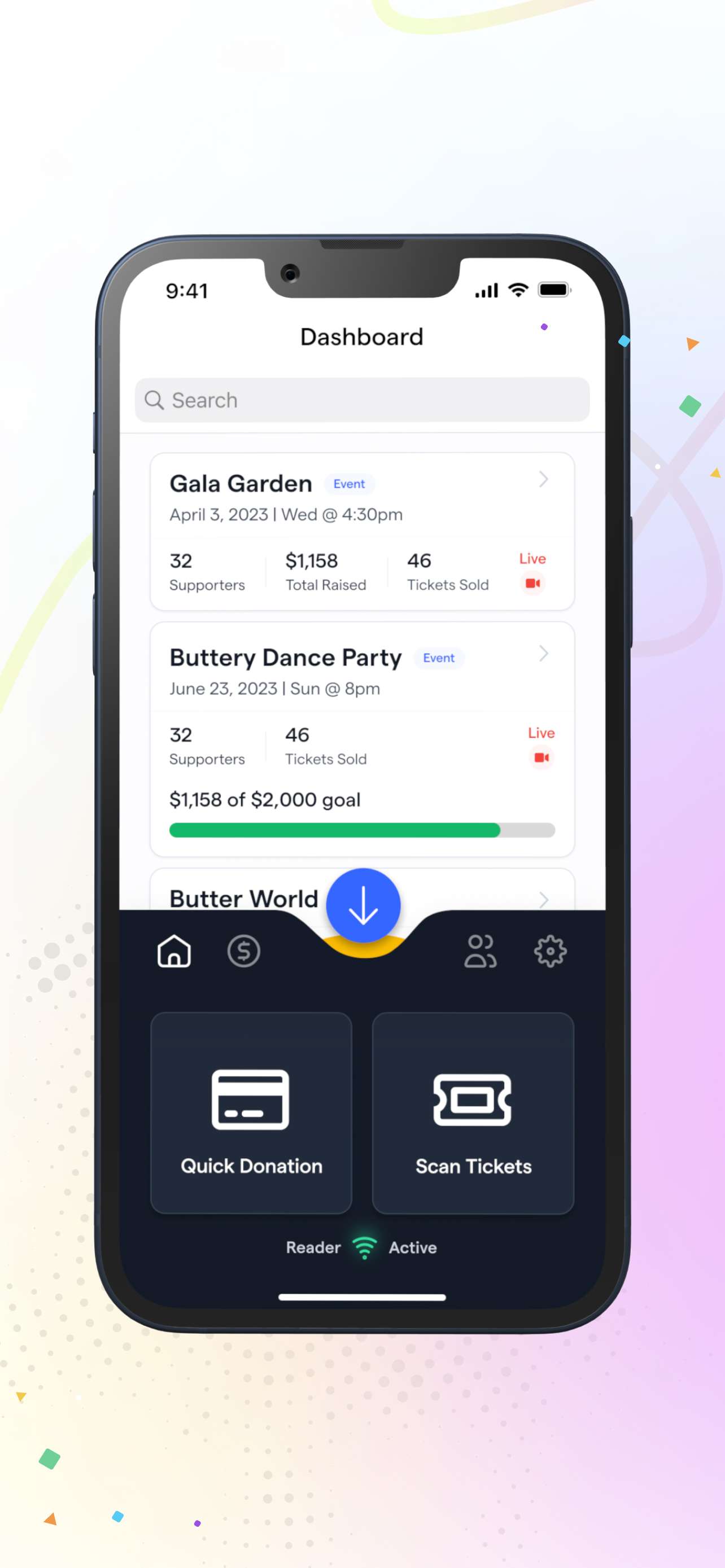
Home view
- Lists all campaigns, with details like amount raised, number of supporters, goal (if set), event details (for events), and campaign type.
- Clicking into a campaign will show you all donations associated with that campaign. If you click into an event, you'll also see ticket details.
- On the donation details screen, you can click into an individual transaction to see information about the donor and their transaction.
- On the ticket details screen, you can search for ticket holders, see whether or not attendees are checked in, see the ticket type, and check in your guests.
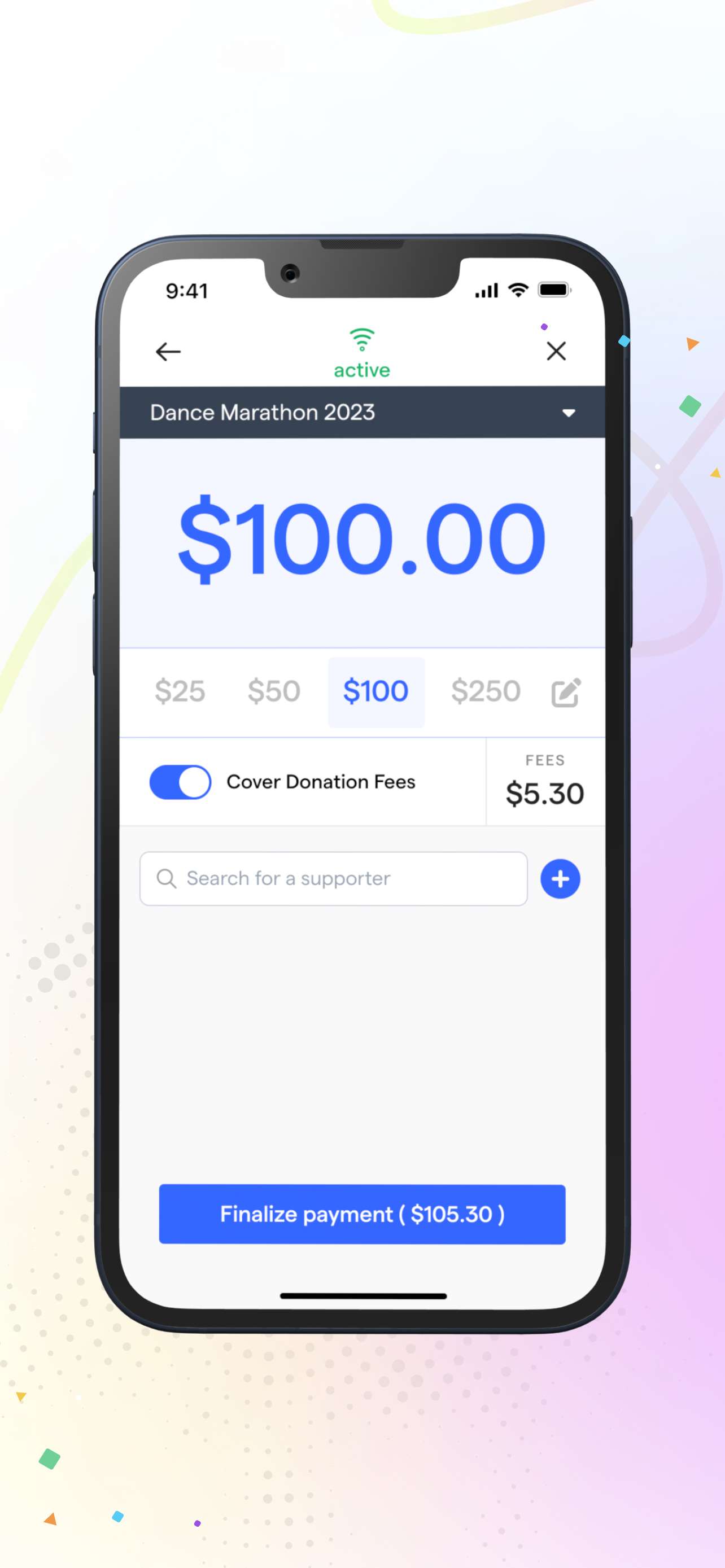
Collecting donations
- You can accept donations with a Stripe M2 card reader or enter cash/check donations. You can order a card reader or use a Stripe M2 Card Reader that you already own.
- Donors can select from 4 default donation levels or can enter in a custom amount. Covering fees is enabled by default for donors. The fees for all credit card donations made through the app are a 1% platform fee and the 2.9% + $0.30 processing fee.
- When collecting a donation, you can attribute the donation to an existing contact or create a new contact.
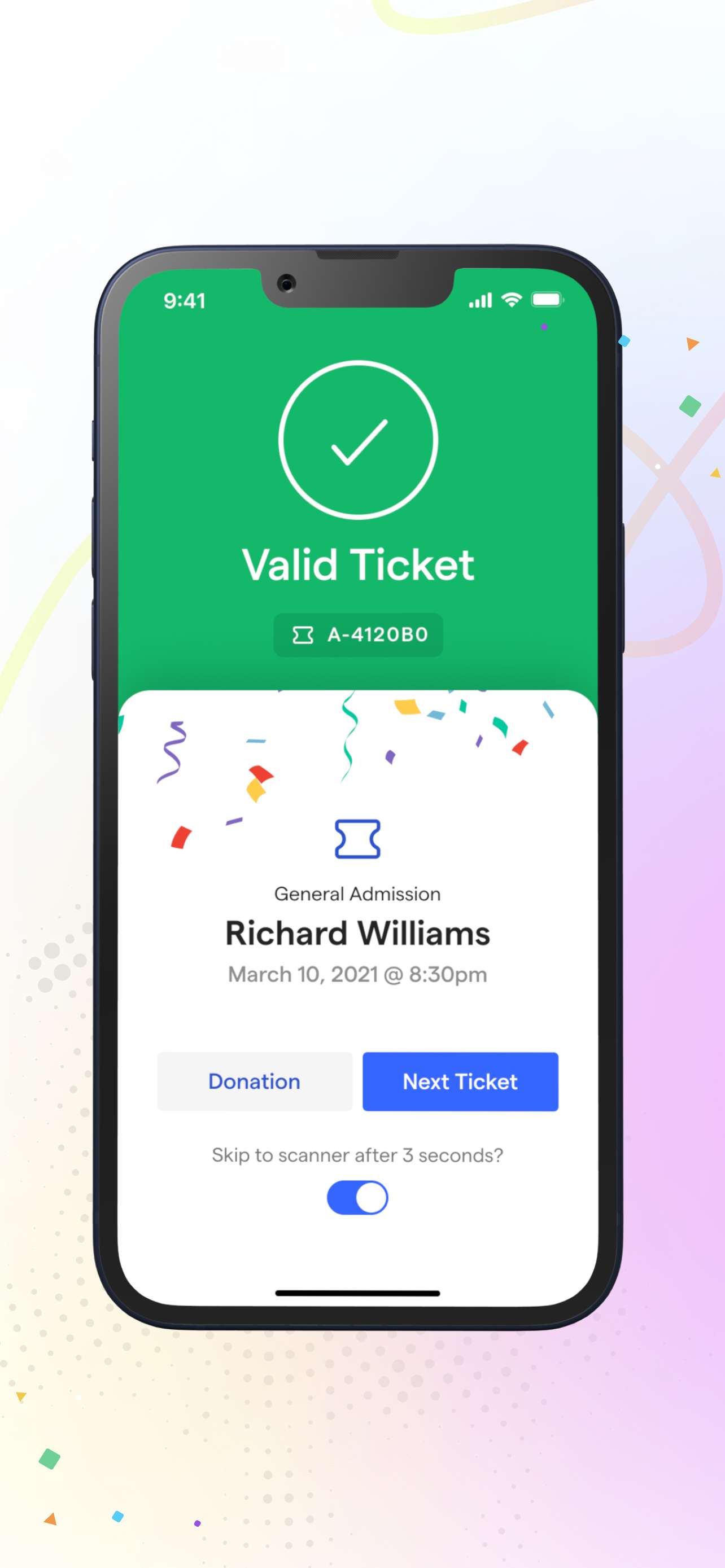
Scanning tickets
- Event attendees can be checked-in via the app's QR code scanner or manual entry.
- When manually checking in a guest, you can search by name or ticket number.
- You can check in guests or uncheck them in by clicking an individual ticket or swiping the ticket to the left. This will reveal a "Check-in" or "Uncheck" action.
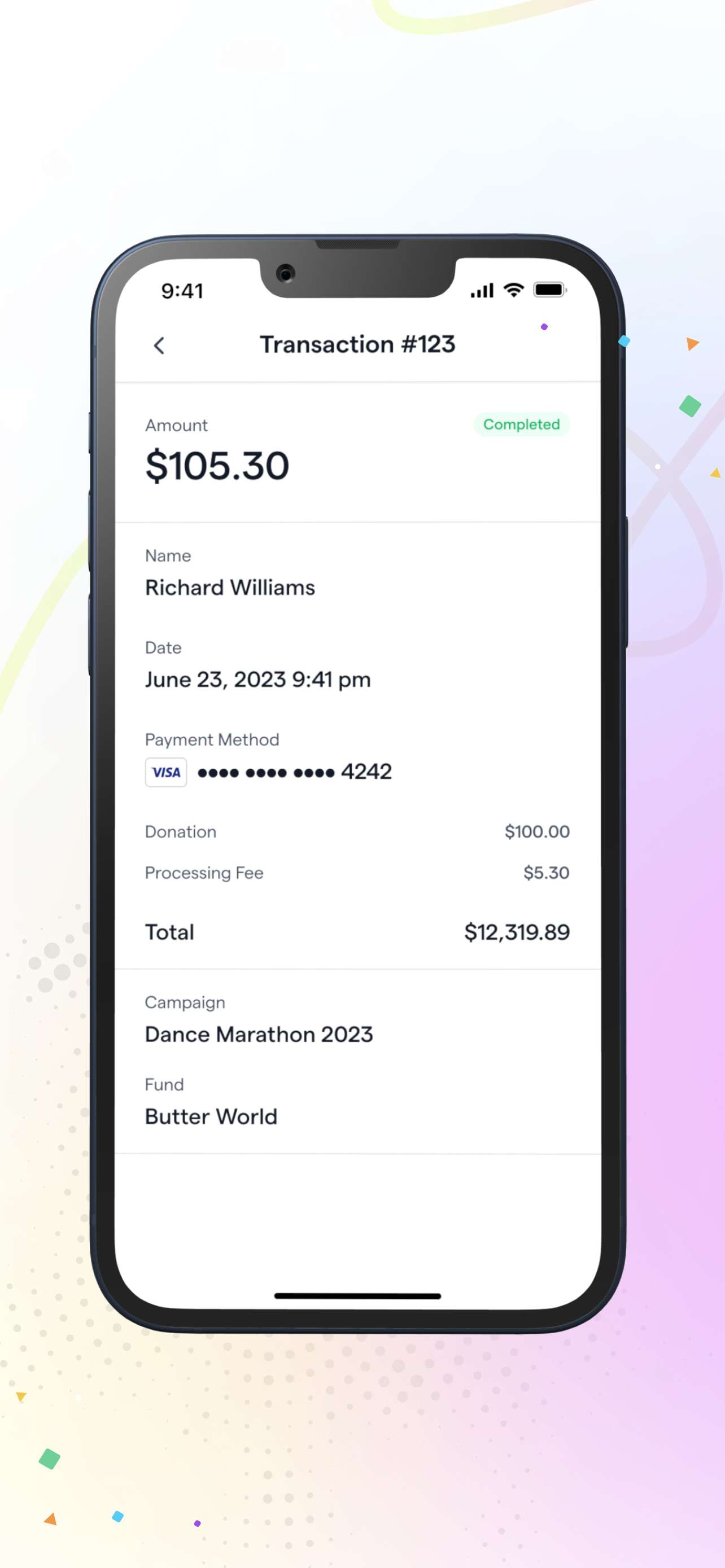
Transactions view
- Lists all transactions associated with your account on Givebutter. To find a specific transaction, you can scroll or use the search bar.
- Clicking into a specific transaction will take you to a transaction details page. Here you'll see information about the donor and their transaction.
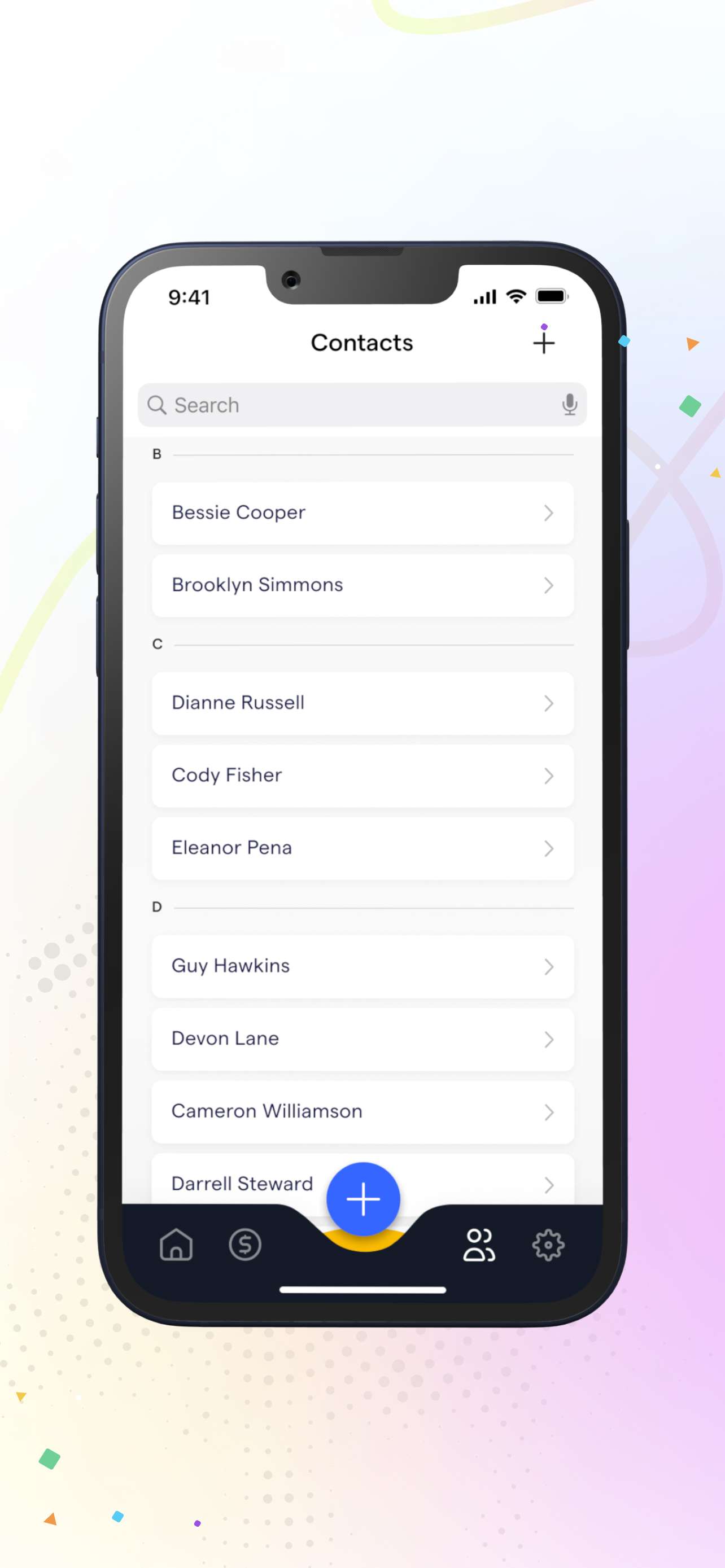
Contacts view
- Lists all contacts associated with your organization in Givebutter. To find a specific contact, you can scroll or use the search bar.
- Clicking into a contact will take you to a contact details page. Here you'll see the contacts email and phone number with shortcuts to email, text, or call them.