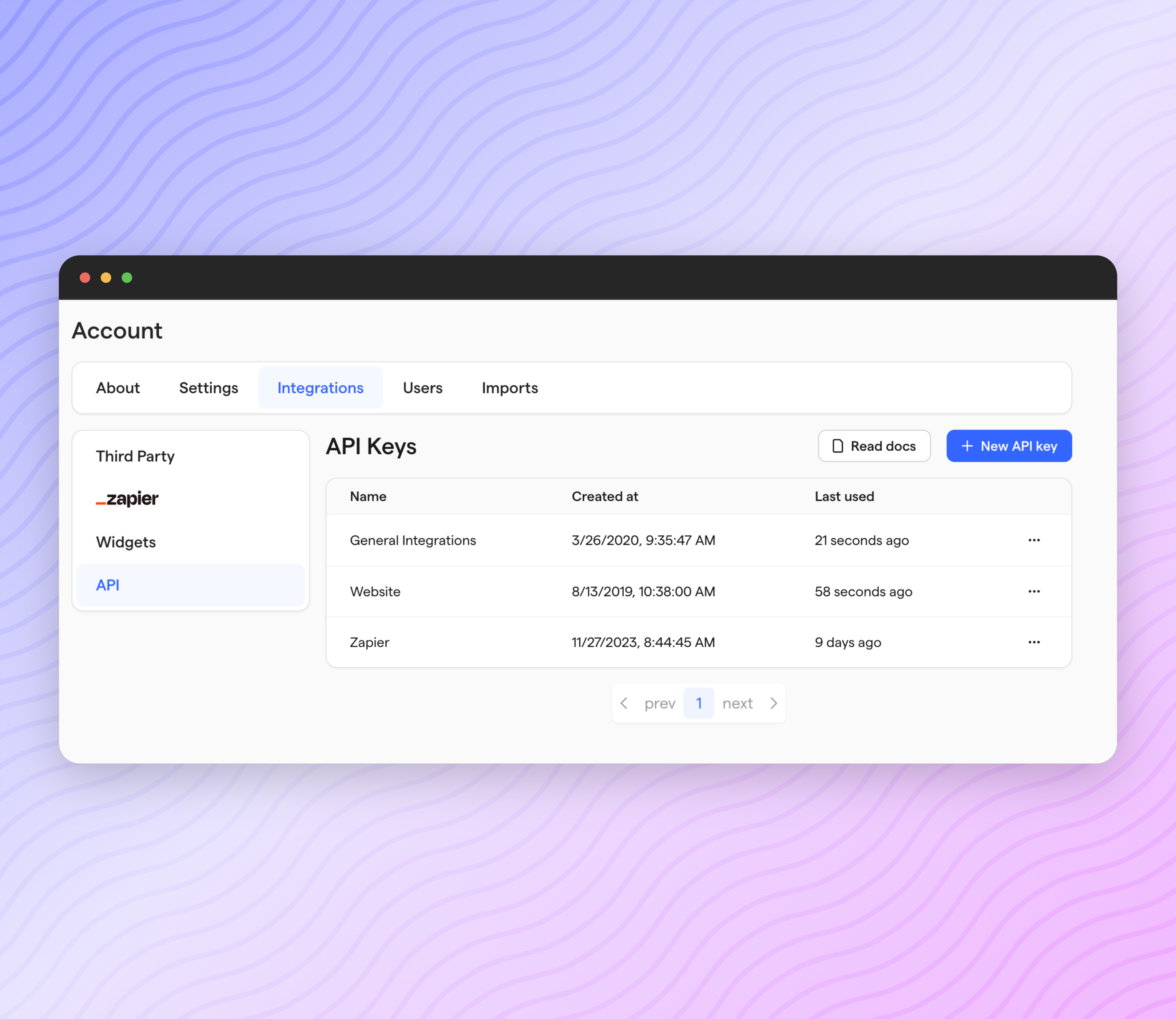🎁 Donation Forms 2.0
Givebutter launched Donation Forms 2.0. The goal of these updates was to optimize the conversion rate, increase the average donation amount, and improve the percentage of donations that are recurring. You can read more about this update here. This form has a 47% conversion rate. Compared to the previous forms, we’ve seen a 10% increase in donors covering fees and a 13% increase in the average gift size.

We’ve also added a feature that allows you to offer one-time donors to become recurring donors.
Under
Account
> Settings
> General,
you can enable One-time to recurring donation offer
. When enabled, this will give donors who give $250 or less the option to update their donation from one-time to monthly. The suggested amount aims to double the original donation in 12 months. Note that this is only available on form
campaigns. 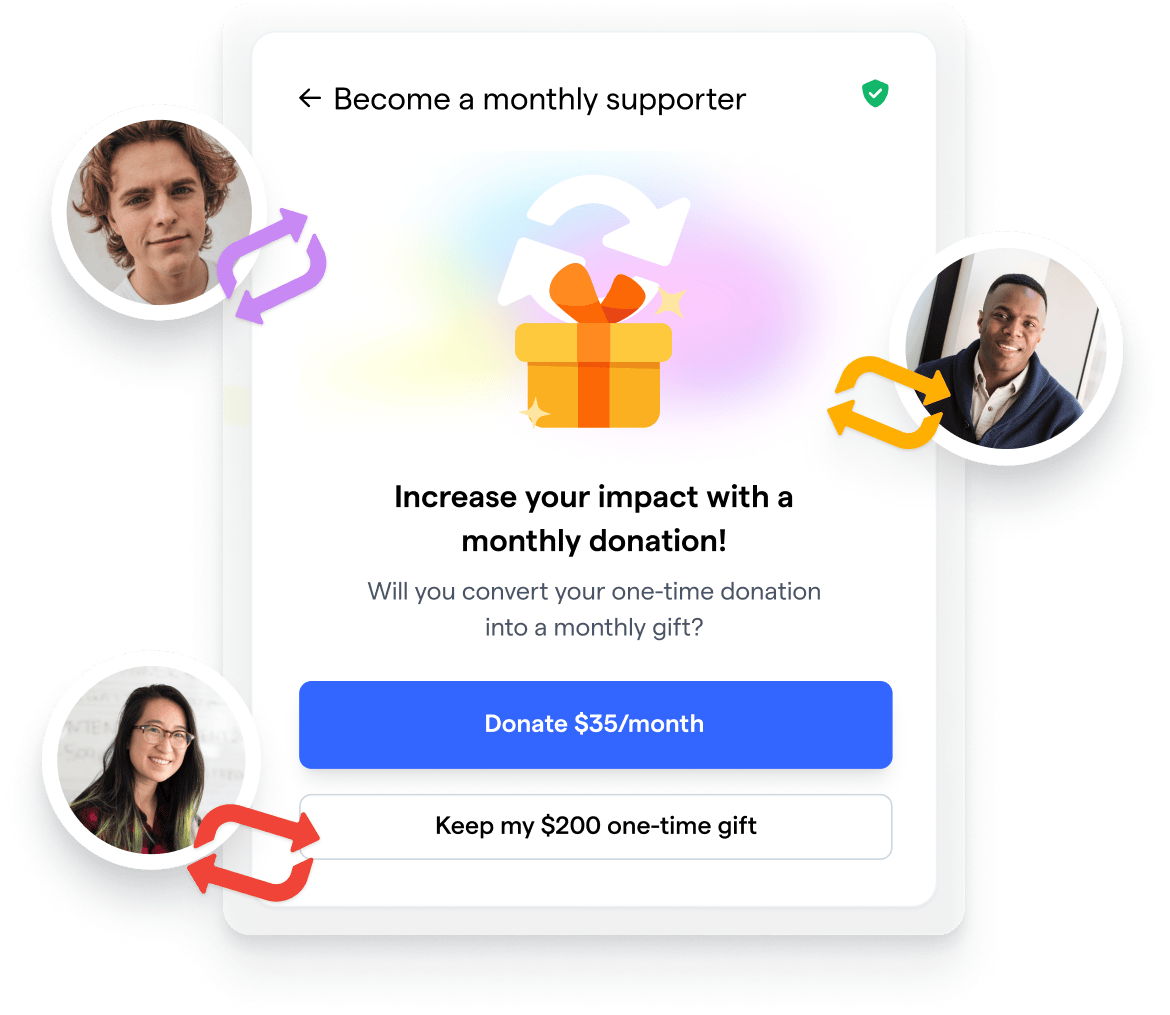
This update brings several improvements to donation forms:
- Improved accessibility. Donors can seamlessly navigate the donation process with a screen reader and/or keyboard.
- Dynamic donation amounts are based on the donation frequency a donor selects.
- Support for a “Company” field on the checkout screen.
- UX improvements to reduce the time to checkout
- Improved donation flow usability on small screens and mobile devices.
🪟 Widgets improvements:
- A widget_id column has been added to the transactions table, allowing you to see which transactions were made through a widget. This will appear in the transaction sidebar and transaction exports.
- You can now track UTM parameters for donations made through a widget. These will appear in the transaction sidebar and transaction exports.
- The donation form is now displayed only after the iframe has loaded.
- Widgets now consider embed_max_width.
- We now support the alignattribute. It’s particularly useful for platforms such as GoDaddy.
<givebutter-widget id="xLWmpB" align="left"></givebutter-widget>
<givebutter-widget id="xLWmpB" align="center"></givebutter-widget>
<givebutter-widget id="xLWmpB" align="right"></givebutter-widget>
🗳️ Auctions
You can now add categories to your auction to organize your items better. You can create a category from the
Items
> Manage Categories
. You can also create a category when creating and editing an item. When creating your item, you can assign it to a category. When creating a category, you can add a name, select a slug, add a description, and choose whether or not you want the category to be visible on the auction. If it is not visible, the category page is still accessible via a direct link. You can also choose the order for your categories to appear on the auction page.
On your auction page, we will highlight each category, and supporters can select
View all
to see all items associated with a category. Supporters can also filter by category and see what category an item is associated with when viewing that item. 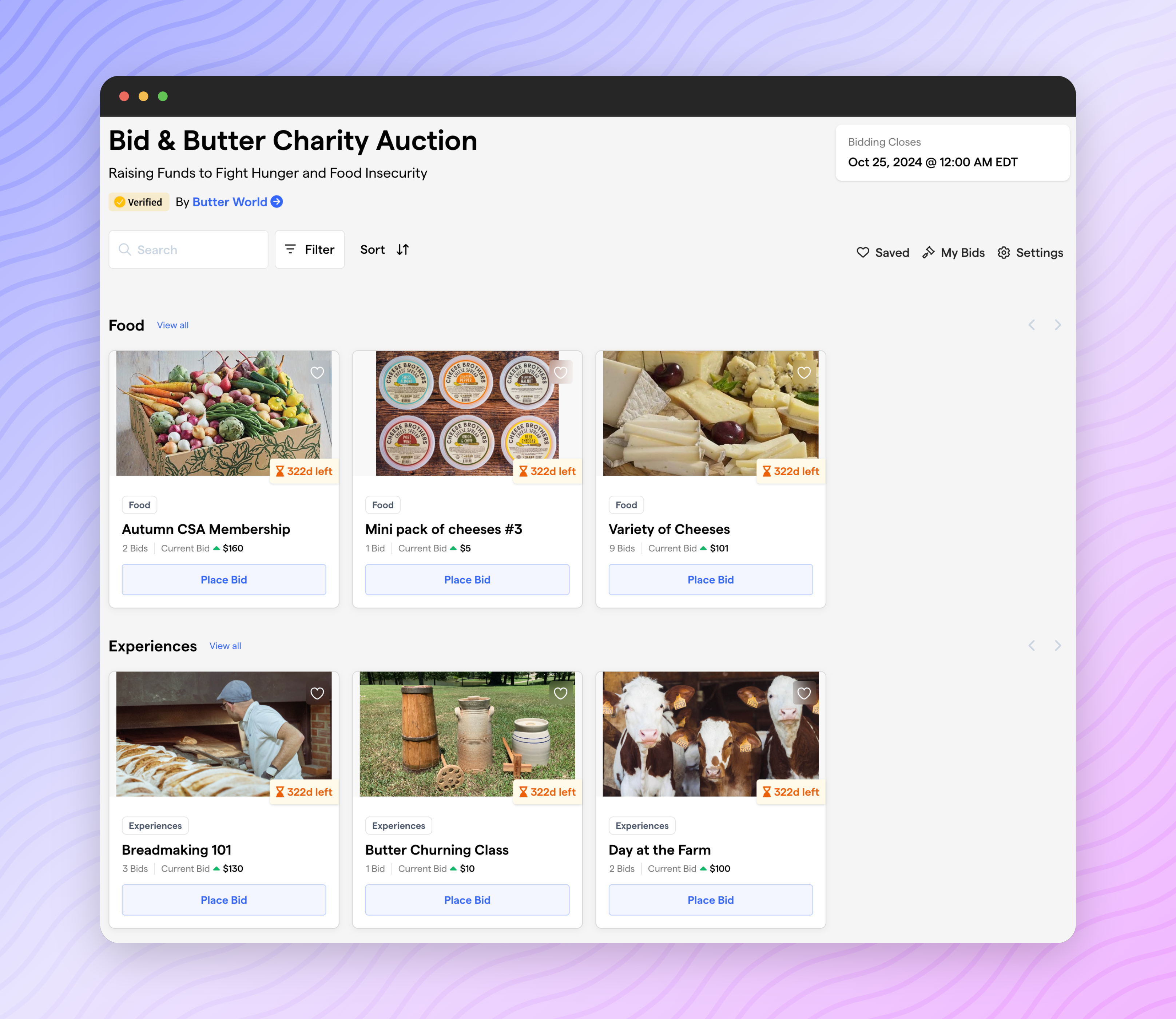
Other improvements:
- Auction images will now be copied over when duplicating an item.
- Auction and auction item start/end dates can now be set in 15-minute increments.
- Auctions and auction items can be extended if they do not sell at the end of the auction. Bidders will receive an SMS notification if an item they bid on is extended.
- You can now search for winning bids by bidder name on the winning bids table.
📓 CRM:
We’ve introduced a new offline transaction form to Givebutter. You can add an offline transaction by going to
Transactions
> + New transaction
. A new transaction form will open, and you can fill out the transaction details for the offline transaction you’re creating. 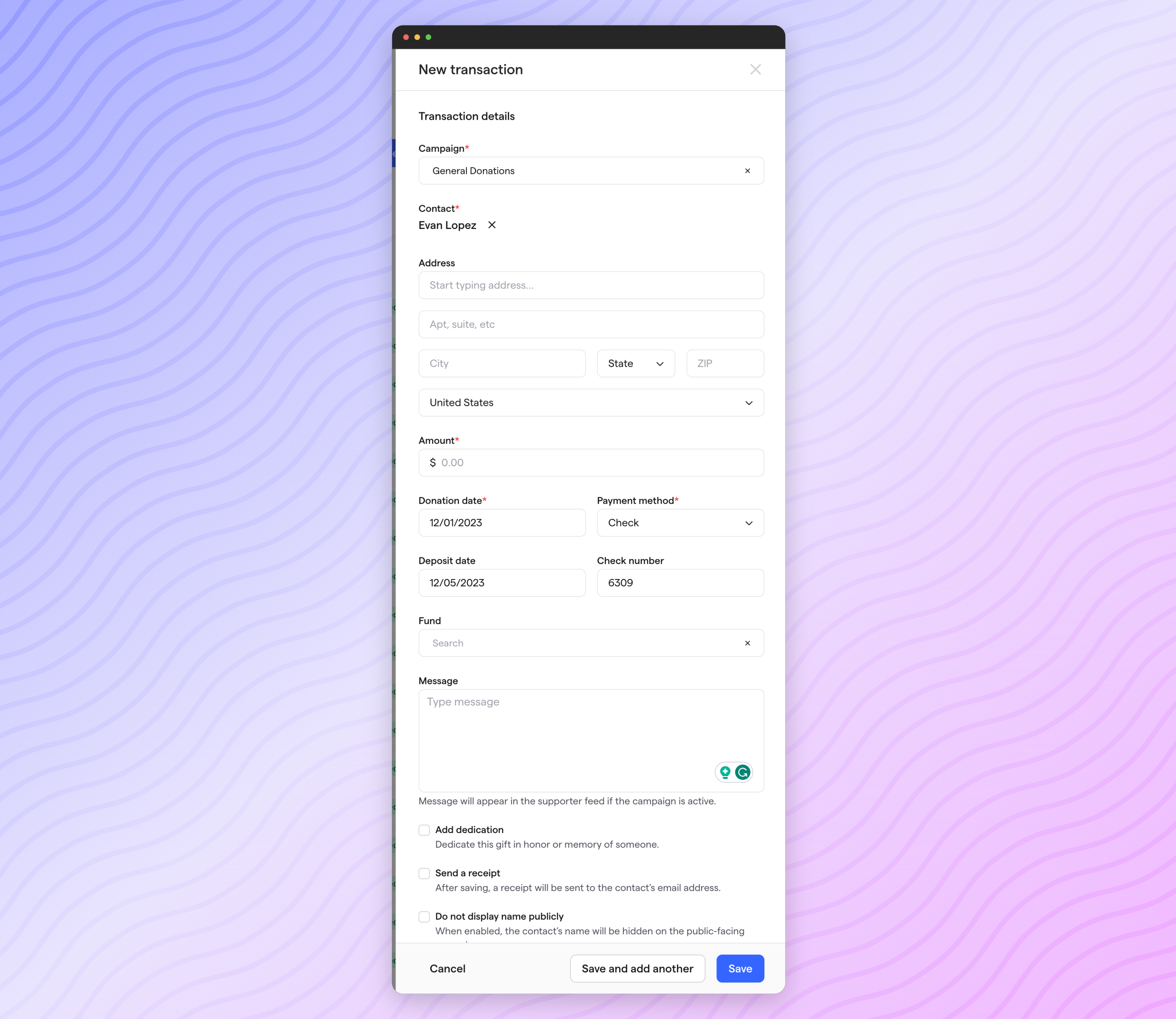
This form brings several updates to offline donations, including:
- The ability to attribute a donation to an existing contact or new contact
- The ability to choose from a cash or check donation and choose the donation date. When you select check, you can add the deposit date and check number.
- You can indicate whether or not you want to send a receipt to a donor. By default, this option is disabled.
When creating an offline donation, you’ll still have the ability to:
- Select a campaign and attribute a donation to a member, team, or fund.
- Enter a message on behalf of a donor or add a dedication in honor or memory of someone.
- Indicate whether or not you want to display the name or amount publicly.
- Fill out any custom fields that are on the campaign.
The transactions sidebar has also seen several updates that improve the UI and add additional functionality.
- If you’ve enabled the One-time to recurring donation offerfeature on your donation form, you can see donations made as a result.
- The company field has been added to the transaction sidebar.
- Dates and times in this sidebar (and the transactions table) now show in the account timezone.
- You can resend a receipt to any email address.
Other improvements:
- Account editors will no longer see the Canceloption on recurring plans. Previously, they would see it but could not cancel the plan.
- You can now indicate that a contact is not subscribed to emails by passing in a value that indicates “off” -- “off,” “no,” “0”, or “false” when importing contacts.
📧 Engage:
Engage emails now support buttons. Once you’re in the Engage email editor, you can add a button by:
- Create a link and add text in the Text to Displayfield.
- Next, navigate to the paragraph styles dropdown and select Call-to-action. This style can only be applied to existing links.
- Once applied, you’ll see the CTA style on your chosen link. The button color and text color can be updated using the color picker options in the WYSIWYG editor.
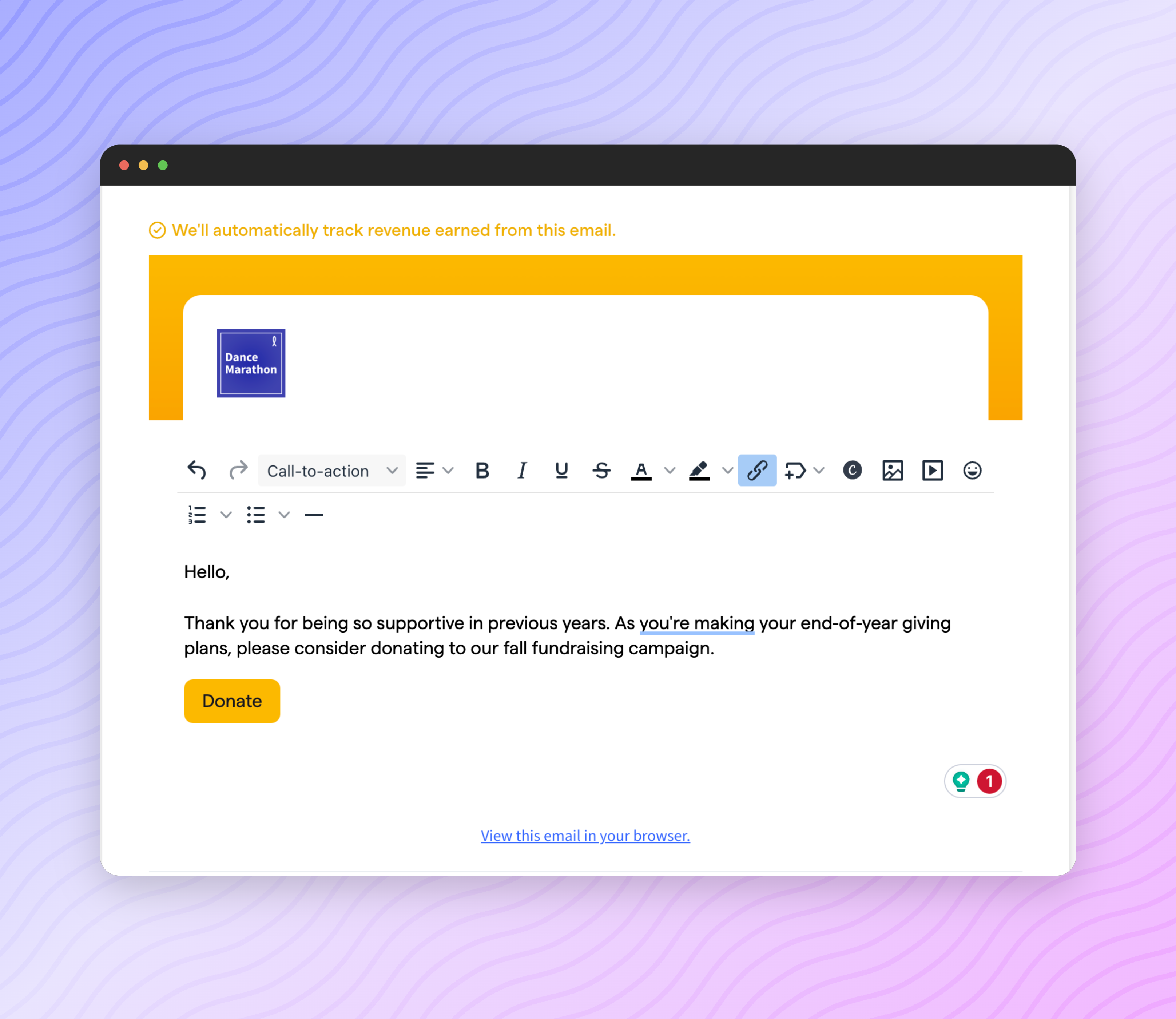
🛠️ General Improvements:
We have updated the search in Givebutter by removing the global search and adding a search above each table, making the search contextual to the table you’re looking at.
We added several capabilities to our API Keys. In
Account
> Integrations
> API
, you can now: - Generate more than one key
- Give keys a nickname
- Delete a key
- See when a key was last used