You've asked and now
Advanced Filtering
is here! The Dashboard's filtering and reporting systems have been completely reworked and re-imagined in what may be our most powerful feature yet
. Create simple or advanced queries using the new filter bar
, found on the Campaigns, Transactions, Plans, Tickets, and Engage pages. 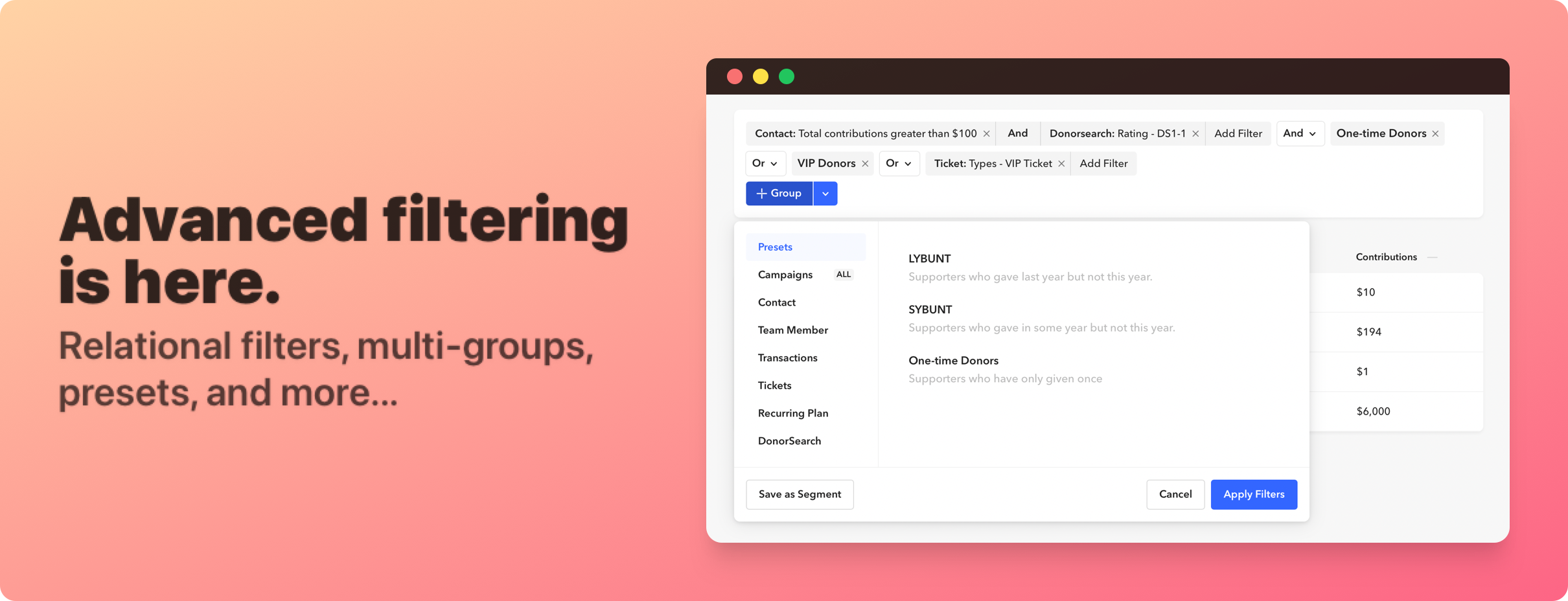
How it Works
Every filter that you create is powered by what we call
"filter groups"
. A filter group is a related set of filters. An individual filter can be thought of, for example, as "contacts who joined before Jan 1, 2018"
or "transactions that are below $50"
. Inside a filter group, you can flexibly add as many of these individual filters as you desire; you can then decide if you want the query to use "and"
or "or"
. The difference between "And"
and "Or"
is that with "And"
, each filter is built upon each other
, meaning you'll really be dialing in to a specific dataset that you have in mind. "Or"
is more flexible as you will see results that have overlapping properties
based on the filters you selected. 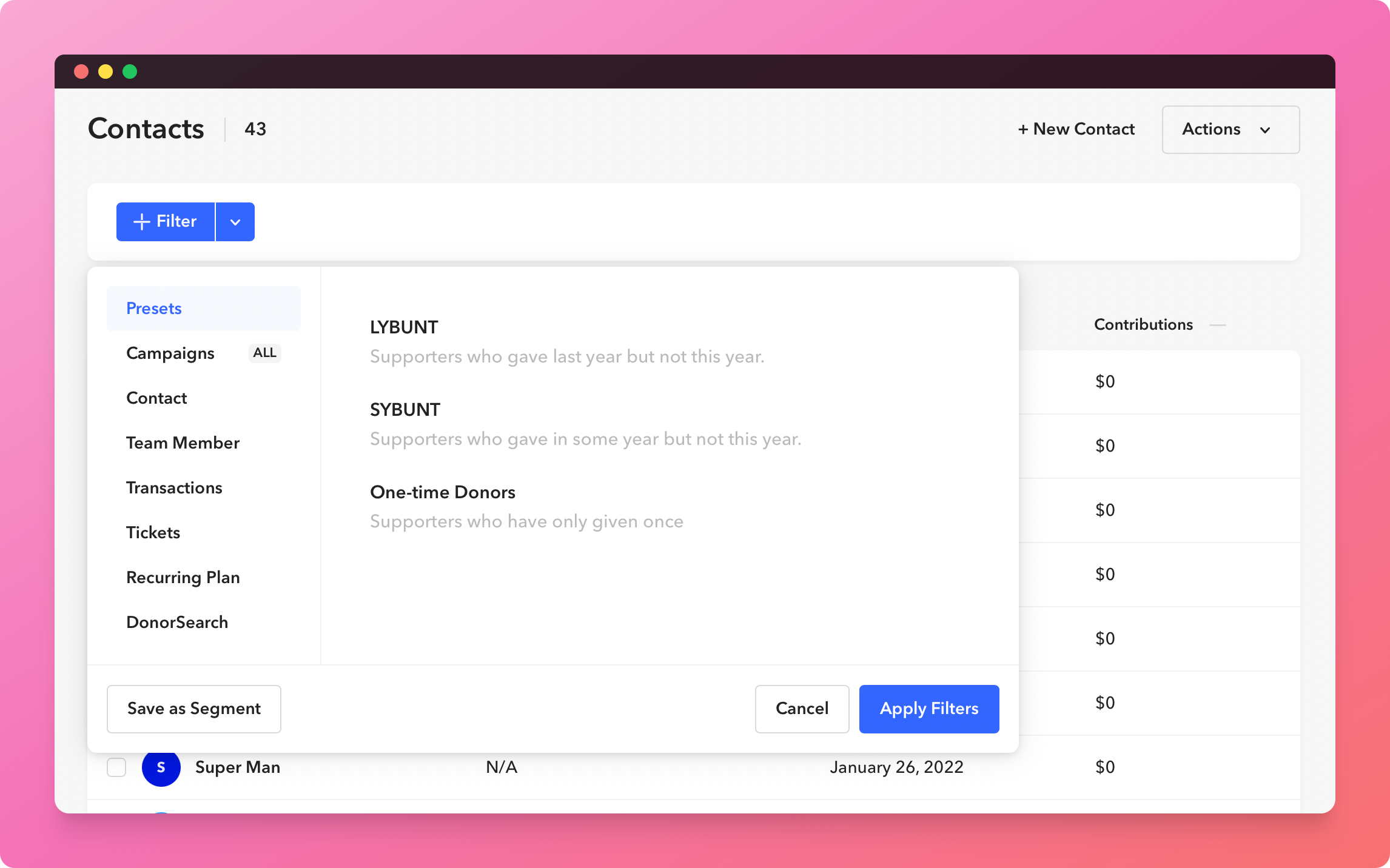
Segments
You've finally crafted the perfect filter. Save it as a Segment! Segments are your way of saving filter groups. When editing a filter, all you need to do is click the
"Save as Segment"
button, type a name, and save. Your Segment will show up anytime you come back to the page. Even better, you can quickly apply your Segment using the 🔽 button at any time. 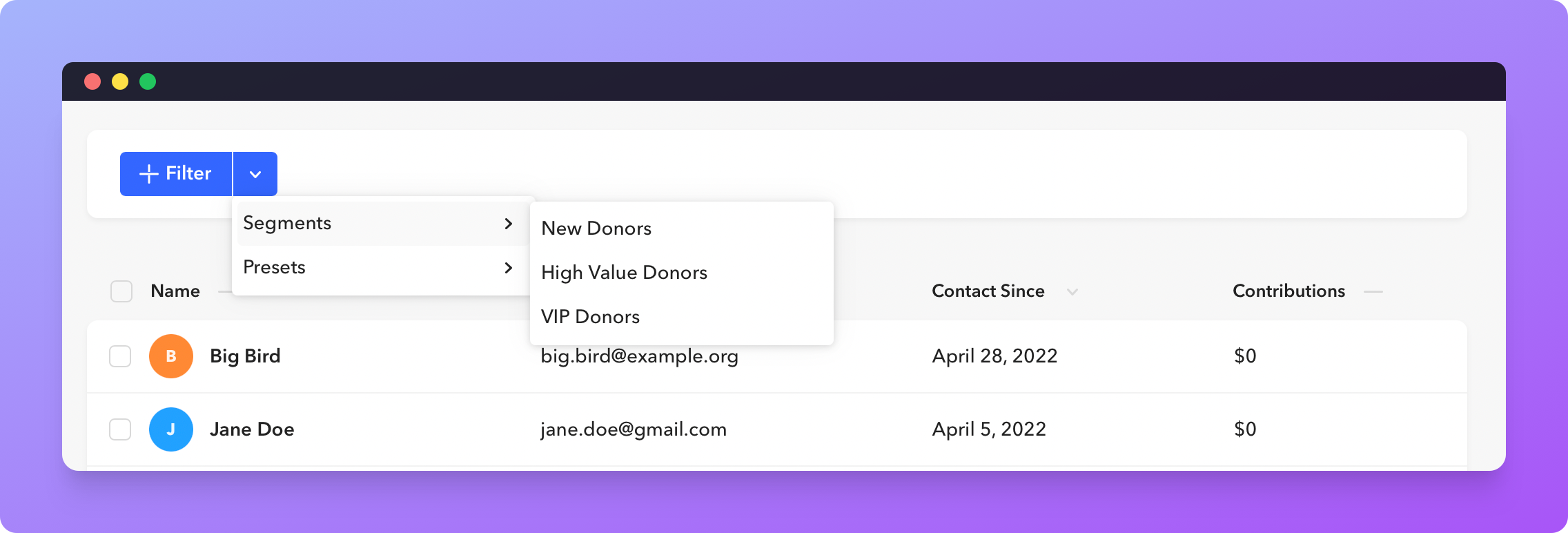
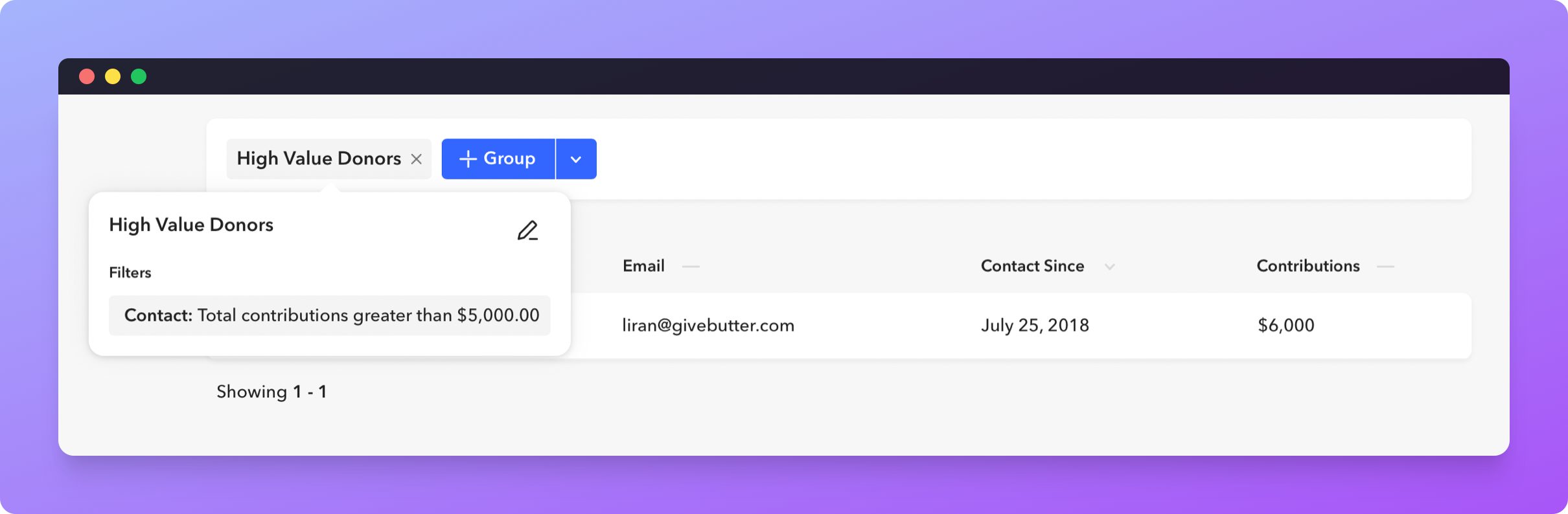
Presets
Presets are a great way to getting familiar with the new filtering system. A Preset is a
pre-configured filter group
. Add a Preset by visiting the Presets tab in the popover or clicking the 🔽 button and clicking any of the available Presets.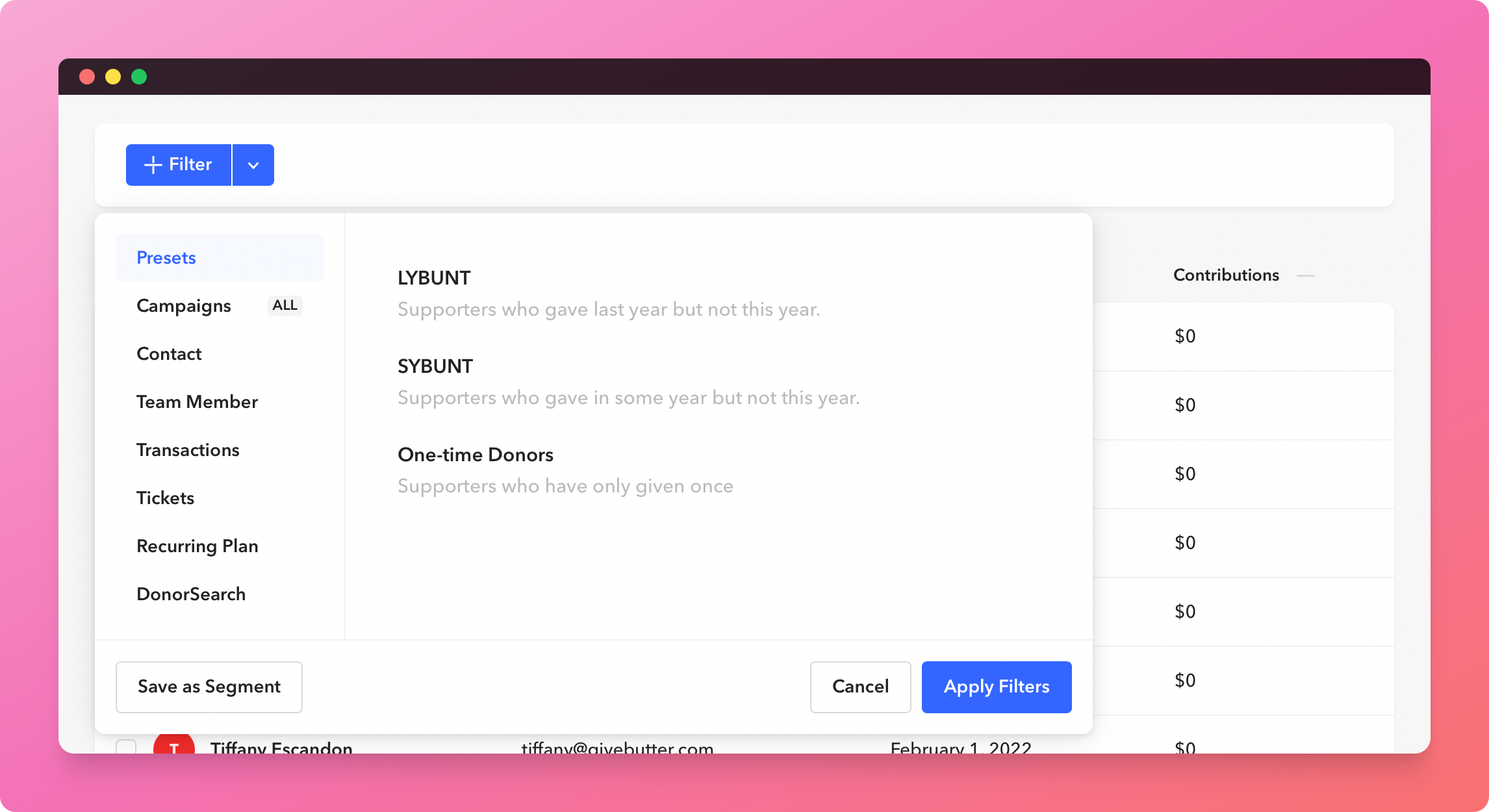
Available Presets:
- LYBUNT- Supporters who gave “Last Year But Unfortunately Not This” year
- SYBUNT- Supporters who gave “Some Year But Unfortunately Not This” year
- One-time Donors- Supporters who have only given once.
We plan on adding a ton more Presets soon and would love to hear from you on which you'd like to see added.
Detaching Presets
While we've created some great Presets to get you started, you may want to customize the set of filters included within the Preset. To do this, just click
Detach
within the Preset. By detahcing the preset, you'll unravel it's set of filters into a standard filter group which will allow you to customize it to your needs.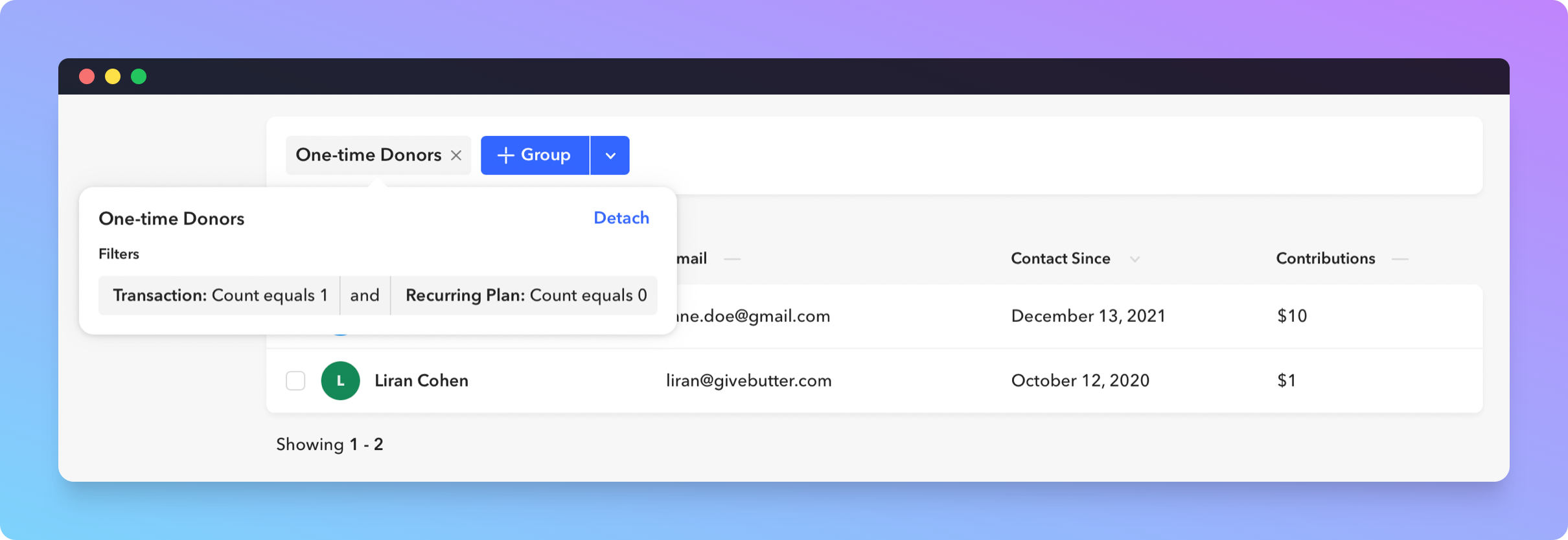
Relational Filters
Relational filters allow you to filter your data based on a related resource. For example, you may want to filter your Contacts by the Transactions or Tickets that are connected to it. You can do this by visiting the appropriate tab within the filter popover.
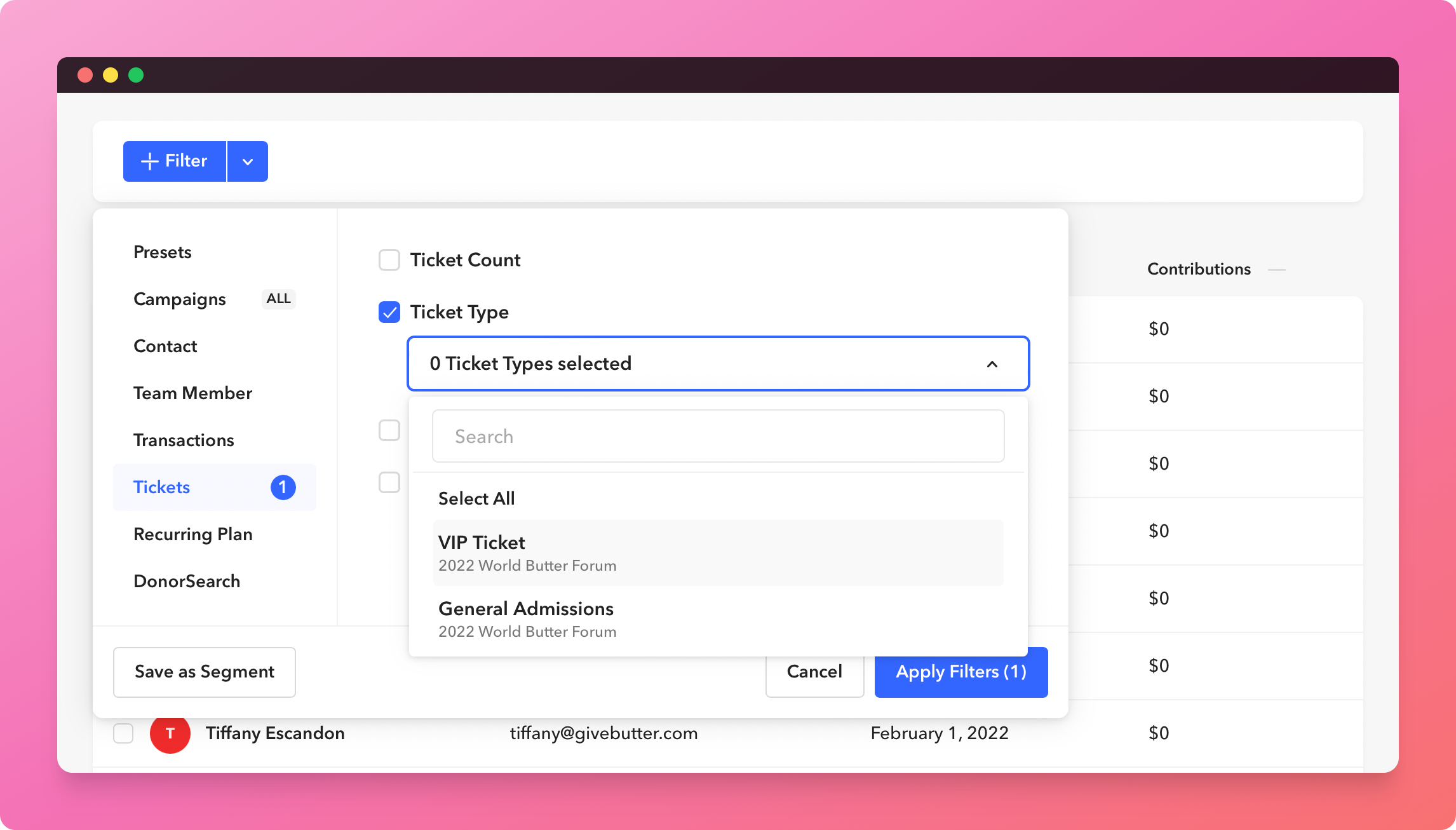
Relational Counts
We've also included a way to filter by the number of related records contained in the result set of your relational filter. As an example, you may want to filter by Contacts who have only donated once. You can accomplish this by applying a Transaction Count filter, as shown below.
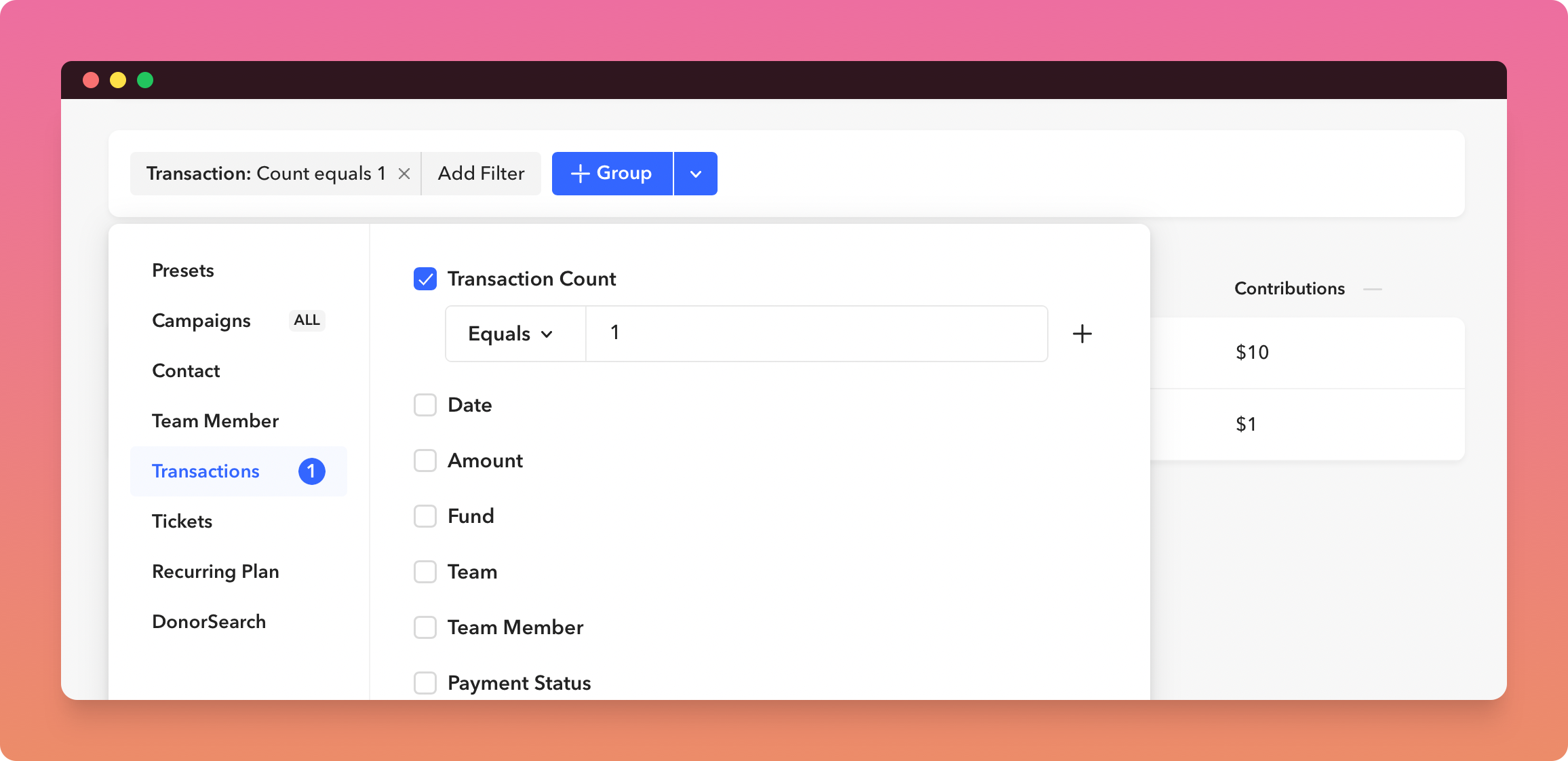
Has / Doesn't Have Filters
In some cases, you want to filter by the presence or absence of related records. For example, if you wanted to find Contacts that don't have Transactions of greater than $100, you can apply this filter.
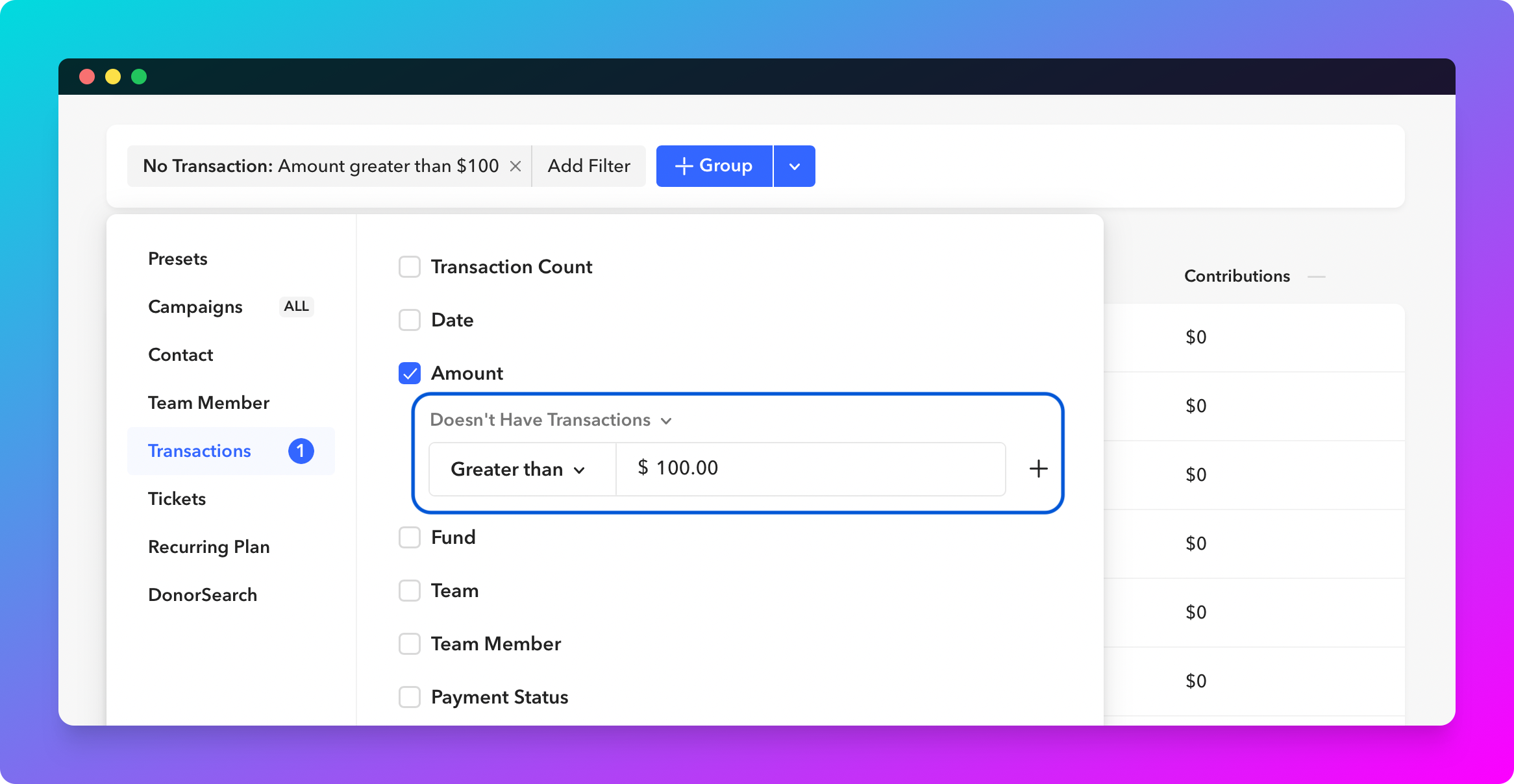
Multiple Filter Groups
As you may have noticed, we haven't been talking about just one filter group, but rather
filter groups
. Yes, you can actually combine multiple filter groups
. What this means is that you can create an entire filter group and query it against another one (or many more). The filter engine was made to scale, and we are excited to see what you come up with.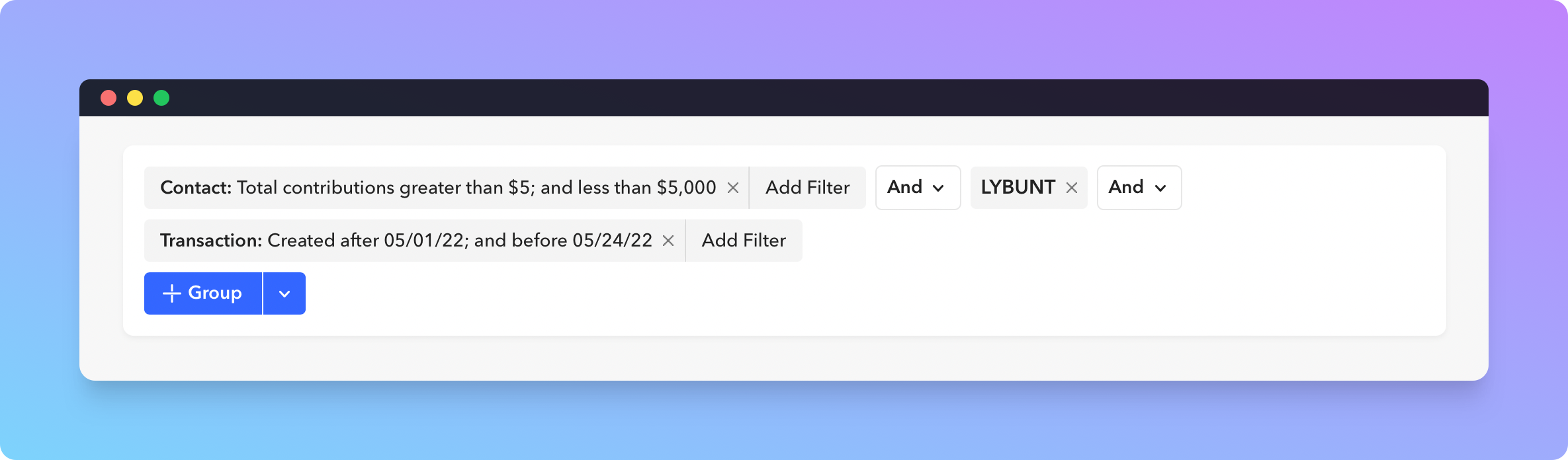
Action Bars
Our Action Bars have been revamped into a menu-like experience. On the Contacts page, this is where you'll be able to toggle between
archived
and unarchived
contacts, as well as start an Export and Import.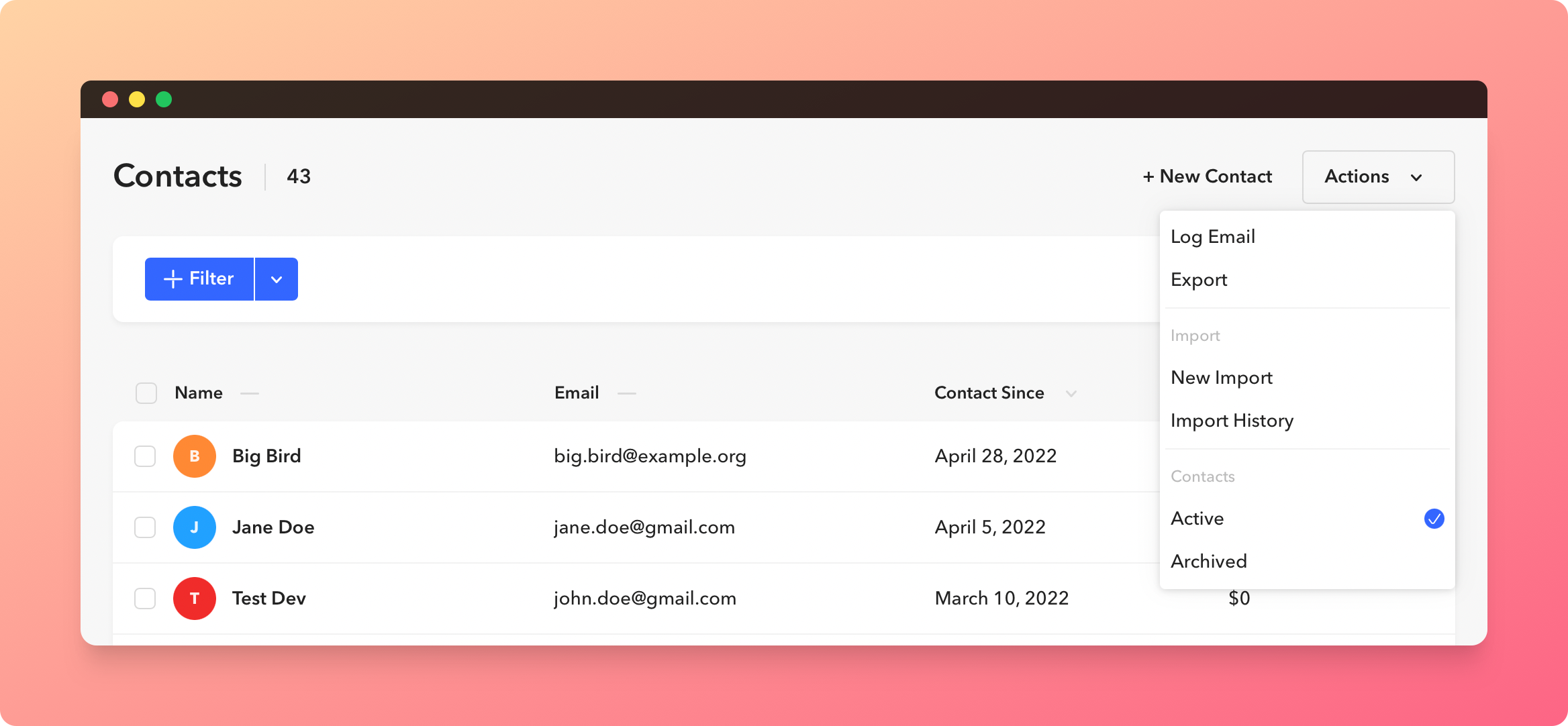
📢 Do you have something you'd love to see changed or added to Givebutter? Visit https://community.givebutter.com to share your thoughts with our team.